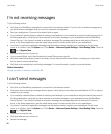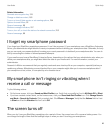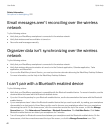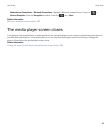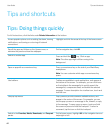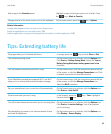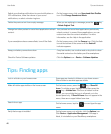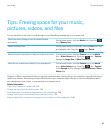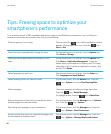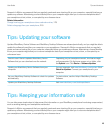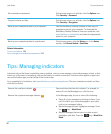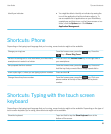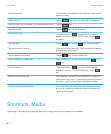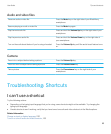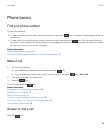Tips: Freeing space to optimize your
smartphone's performance
Try to maintain at least 10 MB of available application storage on your BlackBerry smartphone. If you find that your
smartphone processes are unusually slow, try any of the following:
Close any apps you're not using.
Press and hold the key until the application switcher
appears. Click an application icon. Press the key >
Close or Exit.
Check how much free application storage you have. On the home screen or in a folder, click the Options icon.
Click Device > Storage.
Identify and delete applications and themes you don't
need.
On the home screen or in a folder, click the Options icon.
Click Device > Application Management. To view the
details about your smartphone's memory and CPU usage,
swipe right or left. To delete an application or theme, click
an item. Click Delete.
Delete languages you don't use. On the home screen or in a folder, click the Setup icon.
Click Languages and Input Methods.
Delete browsing history and clear the cache. On the home screen, click the Browser icon. Press the
key > Options. Go to the Clear Browsing Data
section.
Delete messages. Touch two messages and slide your finger up or down.
Press the key > Delete Messages.
Or, highlight a date. Press the key > Delete Prior.
Reduce the amount of time that your smartphone stores
email messages and calendar entries.
On the home screen, click the Messages icon or Calendar
icon. Press the key > Options.
Stop storing sent messages on your smartphone. On the home screen, click the Messages icon. Press the
key > Options > Email Preferences.
Receive only the first section of long email messages, and
choose whether to download more.
On the home screen, click the Messages icon. Press the
key > Options > Message Display and Actions.
User Guide Tips and shortcuts
48