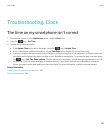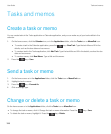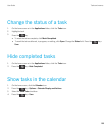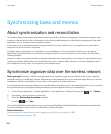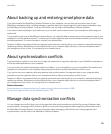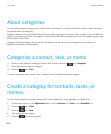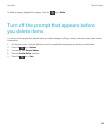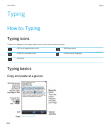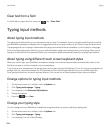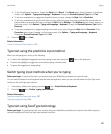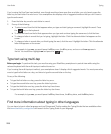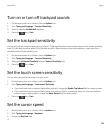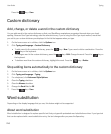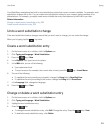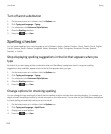Highlight, cut, copy, or paste text
1. To highlight the text, touch the beginning and the end of the text.
2. To adjust the highlighted text, slide the cursor frame.
3.
Press the key.
4.
Click Cut or Copy.
5. Place the cursor where you want to insert the cut or copied text.
6.
Press the key > Paste.
Type a symbol
Do any of the following:
• If you're using the full keyboard in landscape or portrait view, tap the key. Tap the key. Tap the symbol.
• If you're using the reduced keyboard with SureType technology turned on, tap the key. If necessary, to see more
symbols, continue tapping through the keys , , and , until you find the symbol. Tap the symbol.
• If you're using the reduced keyboard with multi-tap turned on, tap the key. If necessary, to see more symbols,
continue tapping through the keys , , and , until you find the symbol. Tap the symbol.
Type a special character or letter with an accent
1. Press and hold a letter key.
2. In the pop-up menu that appears, tap the special character or the letter with an accent.
Hide the keyboard
Your BlackBerry smartphone shows the keyboard when you click a text field, and hides it when you click away from a text
field. You can hide the keyboard manually to display more content on the screen.
Do one of the following:
• Press the key > Hide Keyboard.
• Touch the top of the keyboard and slide your finger quickly down the screen.
To show the keyboard again, press the key > Show Keyboard.
Related information
Show or hide the keyboard hide bar, 215
User Guide Typing
205