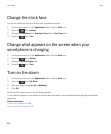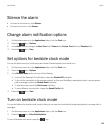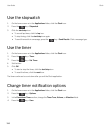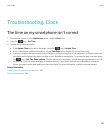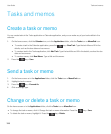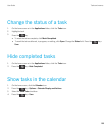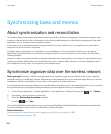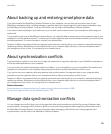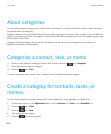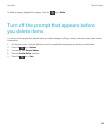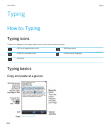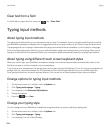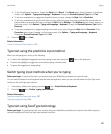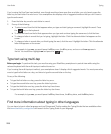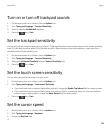About categories
You can create categories to group your contacts, tasks, and memos. You can also narrow the contacts, tasks, and memos
that appear based on categories.
Category names are not case sensitive. More than one category can apply to a contact, task, or memo. If you use IBM Lotus
Notes
, you can apply more than one category to a task on your BlackBerry smartphone, but only one category synchronizes
with the task in Lotus Notes.
Categories are shared between the contact list, the task list, and the memo list and changes that you make in one
application are made in all applications.
Categorize a contact, task, or memo
1.
When you are creating or changing a contact, task, or memo, press the key > Categories.
2. Select the checkbox beside a category.
3.
Press the key > Save.
To remove a category from a contact, task, or memo, clear the checkbox beside the category.
Create a category for contacts, tasks, or
memos
You can create categories to organize items in the Contacts application, Tasks application, and MemoPad.
1. On the home screen or in the Applications folder, click the Contacts icon, Tasks icon, or MemoPad icon.
2.
Press the key > Filter.
3.
Press the key > New.
4. Type a name for the category.
5.
Press the key on the keyboard.
User Guide Tasks and memos
202