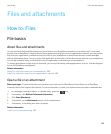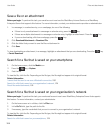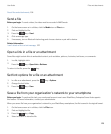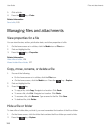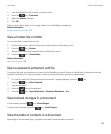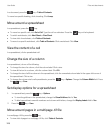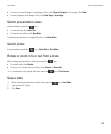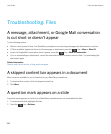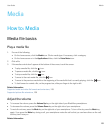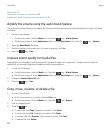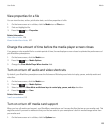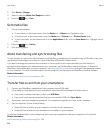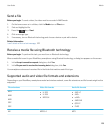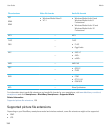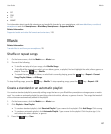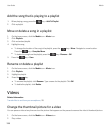Media
How to: Media
Media file basics
Play a media file
1. Do one of the following:
• On the home screen, click the Media icon. Click a media type. If necessary, click a category.
• On the home screen or in the Applications folder, click the Voice Notes icon.
2. Click a file.
3. If the media controls don't appear at the bottom of the screen, touch the screen.
• To play a media file, click the icon.
• To pause a media file, click the icon.
• To stop a media file, click the icon.
• To move to the next media file, click the icon.
• To move to the previous media file or the beginning of the media file that's currently playing, click the icon.
• To fast-forward or rewind a file, on the progress bar, slide your finger to the right or left.
Related information
Supported audio and video file formats and extensions, 135
Supported picture file extensions, 136
Adjust the volume
• To increase the volume, press the Volume Up key on the right side of your BlackBerry smartphone.
• To decrease the volume, press the Volume Down key on the right side of your smartphone.
• To mute the volume, press the Mute key on the right side of your smartphone. To turn off mute, press the Mute key
again. If you press the Mute key during a call, your smartphone mutes the call so that you can hear others on the call,
but they can't hear you.
Related information
User Guide Media
131