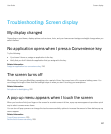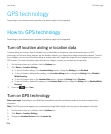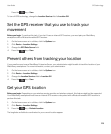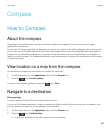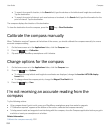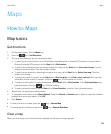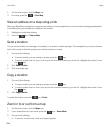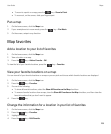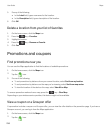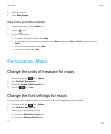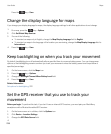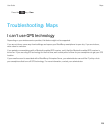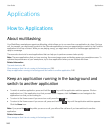Maps
How to: Maps
Map basics
Get directions
1. On the home screen, click the Maps icon.
2.
Press the key > Get Directions.
3. Do one of the following to specify a starting location:
• To specify your current location, if your BlackBerry smartphone has an internal GPS receiver or is paired with a
Bluetooth enabled GPS receiver, set the Start field to My Location.
• To specify the location that you're currently viewing on a map, set the Start field to Use center of map. If you're
viewing a favorite location, click the location address.
• To specify a new location by selecting the location on a map, set the Start field to Select from map. Click the
location on the map.
• To specify a location or contact, set the Start field to Find Location. In the Find a store, café, etc. field, type the
information for the location or contact.
Press the key. Click a location or contact.
• To specify a new location by typing the address, set the Start field to Find Location. In the Find an address field,
type the address.
Press the key. Click the location.
• To specify a favorite location, set the Start field to From Favorites. In the list, click a favorite location.
4. Repeat step 3 to specify an ending location.
5. To change the route options, click Route Options. Select the Fastest or Shortest option. Select or clear the checkbox
beside one or more route options. Click OK.
6. Click Search.
•
To view your route on a map, press the key > View on Map.
•
To reverse the list of directions, press the key > Reverse Directions.
Clear a map
When you clear a map, any route information displayed on the map no longer appears.
User Guide Maps
233