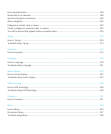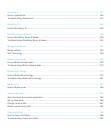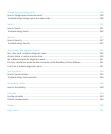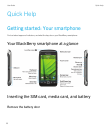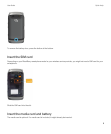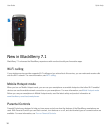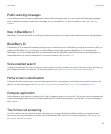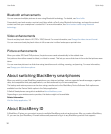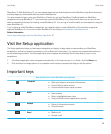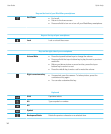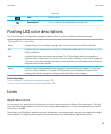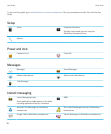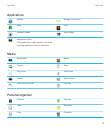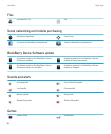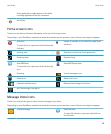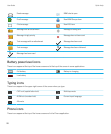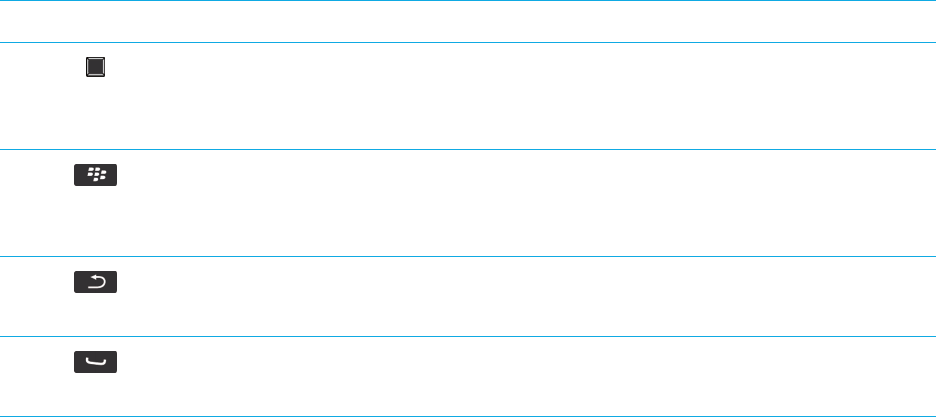
BlackBerry ID. With BlackBerry ID, you can manage apps that you downloaded from the BlackBerry App World storefront
and keep apps you downloaded when you switch smartphones.
You are prompted to log in using your BlackBerry ID when you set up a BlackBerry PlayBook tablet or a BlackBerry
smartphone running BlackBerry 7. If you previously created a BlackBerry ID, you must use it when you set up your new
tablet or smartphone (instead of creating a new BlackBerry ID). You can log in to both a tablet and a smartphone using the
same
BlackBerry ID.
If you're using an older BlackBerry smartphone, you might be able to create a BlackBerry ID from within an app that
supports BlackBerry ID, or you can create a BlackBerry ID by visiting www.blackberry.com/blackberryid.
Related information
About downloading apps with the BlackBerry App World, 27
Visit the Setup application
The Setup application helps you learn about navigation and typing, change options to personalize your BlackBerry
smartphone, and set up network connections, such as Bluetooth connections. You can also set up email addresses and
social networking accounts. The Setup application should appear automatically the first time that you turn on your
smartphone.
1. If the Setup application does not appear automatically, on the home screen or in a folder, click the Setup icon.
2. Click a section to change options or to complete a short series of prompts that help you set the options.
Important keys
Keys on the front of your BlackBerry smartphone
Trackpad
• Slide your finger to move around the screen.
• Press (click) to select an item.
• Press and hold to open a pop-up menu.
Menu
• Open a menu.
• Select a highlighted menu item.
• Press and hold to switch applications quickly.
Escape
• Return to the previous screen.
• Close the menu.
Send
• Make a call.
• Answer a call.
User Guide Quick Help
13