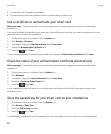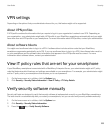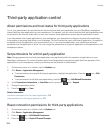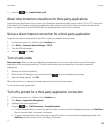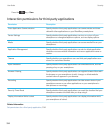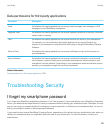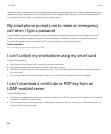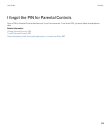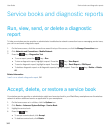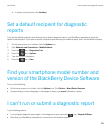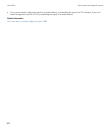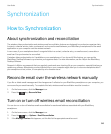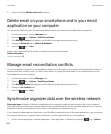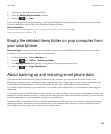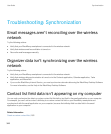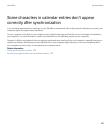Service books and diagnostic reports
Run, view, send, or delete a diagnostic
report
To help your wireless service provider or administrator troubleshoot a network connection issue or messaging service issue,
you can run and send a diagnostic report.
1. On the home screen, click the connections area at the top of the screen, or click the Manage Connections icon.
2. Click Networks and Connections > Mobile Network.
3.
Press the key > Diagnostics Test.
• To run a report, press the key > Run.
• To view a diagnostic report, highlight a report. Press the key > View Report.
• To send a diagnostic report, highlight a report. Press the key > Email Report or PIN Report.
• To delete a diagnostic report or all diagnostic reports, highlight a report. Press the key > Delete or Delete
All.
Related information
I can't run or submit a diagnostic report, 341
Accept, delete, or restore a service book
Your wireless service provider or administrator might send a service book to your BlackBerry smartphone over the wireless
network to add an additional service or application to your smartphone.
1. On the home screen or in a folder, click the Options icon.
2. Click Device > Advanced System Settings > Service Book.
3. Highlight a service book.
4.
Press the key.
• To accept a service book, click Accept.
• To delete a service book, click Delete.
User Guide Service books and diagnostic reports
340