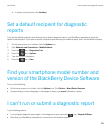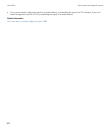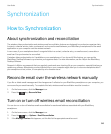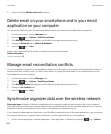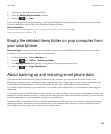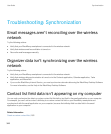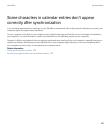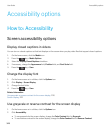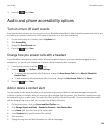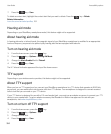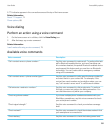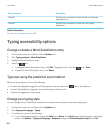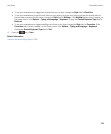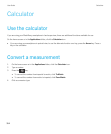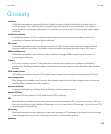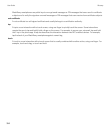3.
Press the key > Save.
Audio and phone accessibility options
Turn on or turn off event sounds
Event sounds alert you when you turn on or turn off your BlackBerry smartphone, when the battery power level is full or low,
and when you connect or disconnect a USB cable or accessory to or from your smartphone.
1. On the home screen or in a folder, click the Options icon.
2. Click Accessibility.
3. Change the Event Sounds field.
4.
Press the key > Save.
Change how you answer calls with a headset
If your BlackBerry smartphone is paired with a Bluetooth enabled headset or you have a headset plugged into your
smartphone, you can set your smartphone to answer calls automatically after 5 seconds.
1.
From the home screen, press the key.
2.
Press the key > Options > In-call Settings.
• To answer calls automatically after 5 seconds, change the Auto Answer Calls field to After 5s (Bluetooth/
Headset Only)
.
• To stop answering calls automatically after 5 seconds, change the Auto Answer Calls field to Never.
3.
Press the key > Save.
Add or delete a contact alert
You can create contact alerts that allow you to customize ring tones and alerts for calls and messages from specific
contacts or groups of contacts. When you receive a call or message from the contact, your BlackBerry smartphone uses
the assigned ring tone or alert, even if you select the Silent profile or Vibrate Only profile. If you do not want to be notified
with the assigned ring tone or alert, you can select the All Alerts Off profile.
1. On the home screen, click your Sound and Alert Profiles icon.
2. Click Change Sounds and Alerts > Sounds for Contacts > Add Contact Alert.
3. In the Name field, type the name of the contact alert.
4. In the Contacts field, type the name of the contact.
5. Click a contact.
6. Change the ring tone and alert information for calls and messages.
User Guide Accessibility options
349