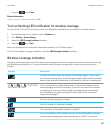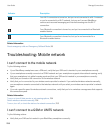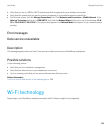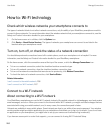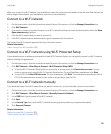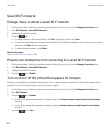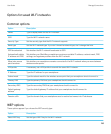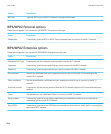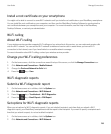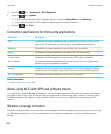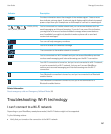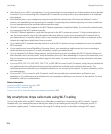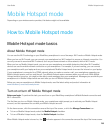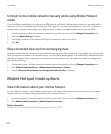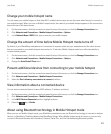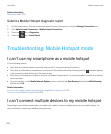Install a root certificate on your smartphone
You might not be able to connect to some Wi-Fi networks until you install a root certificate on your BlackBerry smartphone.
You can install the root certificate on your computer, and then use the BlackBerry Desktop Software to synchronize the
root certificate between your smartphone and your computer. For more information, see the Help in the BlackBerry
Desktop Software, or contact your administrator.
Wi-Fi calling
About Wi-Fi calling
If your wireless service provider supports Wi-Fi calling and you subscribe to this service, you can make and receive calls
over the Wi-Fi network. You can use the Wi-Fi network to make and receive calls in areas where you have a Wi-Fi
connection to the Internet, even if you have limited or no mobile network coverage.
For more information about Wi-Fi calling, contact your wireless service provider.
Change your Wi-Fi calling preferences
1. On the home screen, click the connections area at the top of the screen, or click the Manage Connections icon.
2. Click Networks and Connections > Mobile Network.
3. Change the Preferred Network for Calls field.
4.
Press the key > Save.
Wi-Fi diagnostic reports
Submit a Wi-Fi diagnostic report
1. On the home screen or in a folder, click the Options icon.
2. Click Networks and Connections > Wi-Fi Network.
3.
Press the key > Troubleshoot > Wi-Fi Diagnostics.
4.
Press the key > Email Report or PIN Report.
Set options for Wi-Fi diagnostic reports
When you set options for Wi-Fi diagnostic reports, if you set a default recipient, each time that you submit a Wi-Fi
diagnostic report, your BlackBerry smartphone sends the report to that recipient. If you want to specify a recipient each
time that you submit a report, do not set a default recipient.
1. On the home screen or in a folder, click the Options icon.
2. Click Networks and Connections > Wi-Fi Network.
User Guide Manage Connections
265