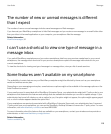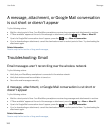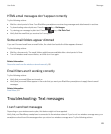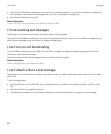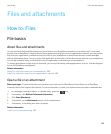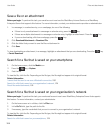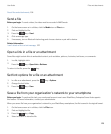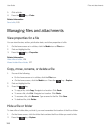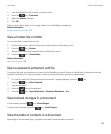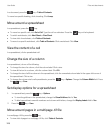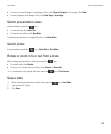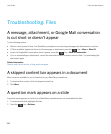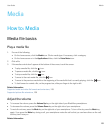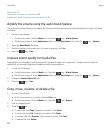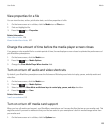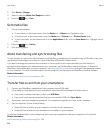3. Find and highlight the file or folder you want to hide.
4.
Press the key > Properties.
5. Select the Hidden checkbox.
6. Click OK.
After you hide a file or folder, it is no longer visible on your BlackBerry smartphone.
Related information
View a hidden file or folder, 127
View a hidden file or folder
You can view files or folders that you hid.
1. On the Home screen, click the folder that contains the file or folder that you hid.
2.
Press the key > Explore.
3. Browse to the folder that contains the file or folder that you hid.
4.
Press the key > Show Hidden.
Related information
Hide a file or folder, 126
Open a password-protected .pdf file
To perform this task, your email account must use the BlackBerry Internet Service or a BlackBerry Enterprise Server that
supports this feature. For more information, contact your wireless service provider or administrator.
1.
In a .pdf file, when the "Password protected document" message appears, press the key.
2.
Press the key > Enter Password.
3. Type the password.
4.
Press the key on the keyboard.
5.
Press the key > Open Attachment or Download Attachment > Yes.
View tracked changes in a document
In a document, press the key > Show Changes.
To hide tracked changes, press the key > Hide Changes.
View the table of contents in a document
Depending on the document type, you might not be able to view the table of contents.
User Guide Files and attachments
127