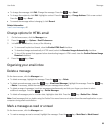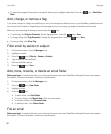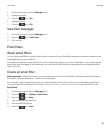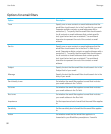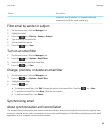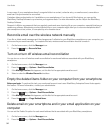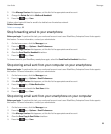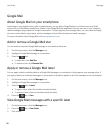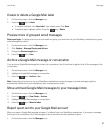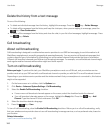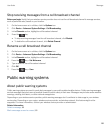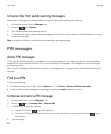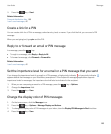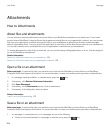Create or delete a Google Mail label
1. On the home screen, click the Messages icon.
2.
Press the key > Labels.
• To create a new label, click New Label. Type a label name. Click Save.
• To delete a label, highlight a label. Press the key > Delete.
Preview more of grouped email messages
Before you begin: To display more lines of each email in a group, you must have set your BlackBerry smartphone to group
email messages by subject.
1. On the home screen, click the Messages icon.
2. Click Options > Message Display and Actions.
3. Change the Preview Length field.
4.
Press the key > Save.
Archive a Google Mail message or conversation
If you archive a Google Mail message that is part of a conversation, the Archive label is applied to all of the messages in the
conversation.
1. On the home screen, click the Messages icon.
2. Highlight a Google Mail message or conversation.
3.
Press the key > Archive > Yes.
Note: Depending on how you've set your BlackBerry smartphone to store messages, archived messages might be
automatically deleted from your smartphone after a certain period of time.
Move archived Google Mail messages to your message inbox
1. On the home screen, click the Messages icon.
2.
Press the key > View Folder > Archive.
3. Highlight a Google Mail message or conversation.
4.
Press the key > Move to Inbox.
Report spam sent to your Google Mail account
When you report a Google Mail message as spam, it's deleted from your BlackBerry smartphone. If you report a message
that is part of a conversation, all of the messages in the conversation are also reported as spam.
1. On the home screen, click the Messages icon.
User Guide Messages
97