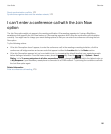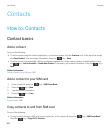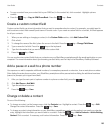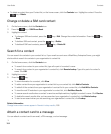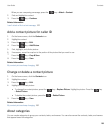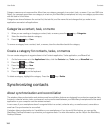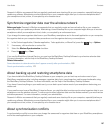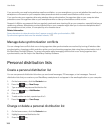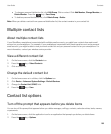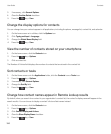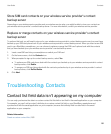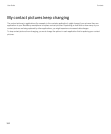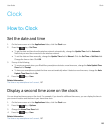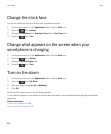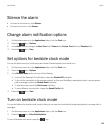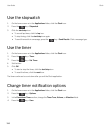• To change a personal distribution list, click Edit Group. Click a contact. Click Add Member, Change Member, or
Delete Member. Press the key > Save Group.
• To delete a personal distribution list, click Delete Group > Delete.
Note: When you delete a contact from a personal distribution list, the contact remains in your contact list.
Multiple contact lists
About multiple contact lists
If your BlackBerry smartphone is associated with multiple email accounts, you might have contacts from each email
account on your smartphone. For example, if your smartphone is associated with a work email account and a personal
email account, you might be able to view your work contact list and your personal contact list on your smartphone. For
more information, contact your wireless service provider.
View a different contact list
1. On the home screen, click the Contacts icon.
2.
Press the key > Select Contacts.
3. Click a contact list.
Change the default contact list
1. On the home screen or in a folder, click the Options icon.
2. Click Device > Advanced System Settings > Default Services.
3. Change the Contact List (SYNC) field.
4.
Press the key > Save.
Contact list options
Turn off the prompt that appears before you delete items
You can turn off the prompt that appears before you delete messages, call logs, contacts, calendar entries, tasks, memos,
or passwords.
1. On the home screen, click the application icon for an application that prompts you before you delete items.
2.
Press the key > Options.
User Guide Contacts
189