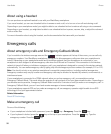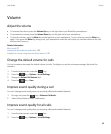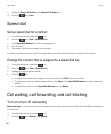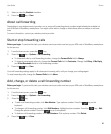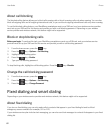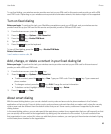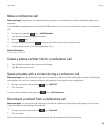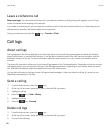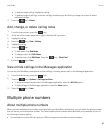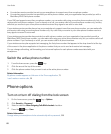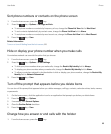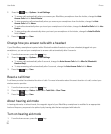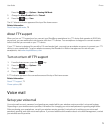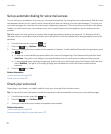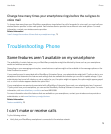Leave a conference call
Before you begin: You can perform this task only if you make a conference call by joining calls together, and not if you
create a conference call meeting in the calendar.
If you make a conference call, you can leave the conference call and the call continues without you. Depending on your
wireless service provider, this feature might not be supported.
During a conference call, press the key > Transfer or Flash.
Call logs
About call logs
Call logs appear in the Phone application and show the status of recent calls by showing either a missed call indicator,
placed call indicator, or received call indicator. A call log also includes the date of the call, the phone number, and the
estimated duration of the call. For more information about the exact duration of a call, contact your wireless service
provider.
The phone list view option allows you to sort how call logs appear in the Phone application. Depending on how you set your
call logging options, you can also view call logs in the Messages application. Depending on your theme, when you miss a
call, a missed call indicator might also appear at the top of the home screen.
You can also add notes to call logs or send call logs as email messages. Unless you delete a call log, it's stored on your
BlackBerry smartphone for 30 days.
Send a call log
1.
From the home screen, press the key.
2. At the top of the screen, swipe left or right to view the Call Log screen.
3. Highlight a call log.
4.
Press the key > View > History.
5. Highlight a call log.
6.
Press the key > Forward.
Delete call logs
1.
From the home screen, press the key.
2. At the top of the screen, swipe left or right to view the Call Log screen.
3. Do one of the following:
User Guide Phone
66