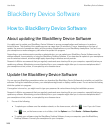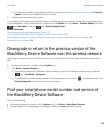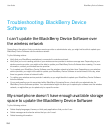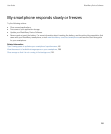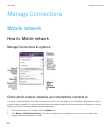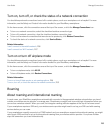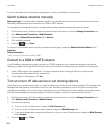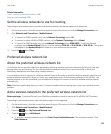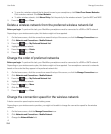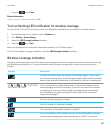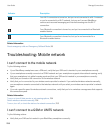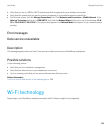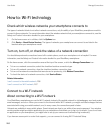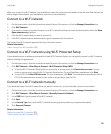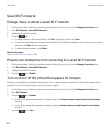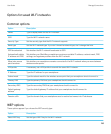• To scan for a wireless network that is already known to your smartphone, click Select From Known Networks.
Click a wireless network. Click Select Network.
• To add a wireless network, click Manual Entry. Set the priority for the wireless network. Type the MCC and MNC.
5.
Press the key > Close.
Delete a wireless network from the preferred wireless network list
Before you begin: To perform this task, your BlackBerry smartphone must be connected to a GSM or UMTS network.
Depending on your wireless service plan, this feature might not be supported.
1. On the home screen, click the connections area at the top of the screen, or click the Manage Connections icon.
2. Click Networks and Connections > Mobile Network.
3.
Press the key > My Preferred Network List.
4. Highlight a wireless network.
5.
Press the key > Delete.
6.
Press the key > Close.
Change the order of preferred networks
Before you begin: To perform this task, your BlackBerry smartphone must be connected to a GSM or UMTS network.
Depending on your wireless service plan, this feature might not be supported. Your smartphone connects to networks
based on the order that they appear in the preferred network list.
1. On the home screen, click the connections area at the top of the screen, or click the Manage Connections icon.
2. Click Networks and Connections > Mobile Network.
3.
Press the key > My Preferred Network List.
4. Highlight a wireless network.
5.
Press the key > Move.
6. Click the new location.
7.
Press the key > Close.
Change the connection speed for the wireless network
A faster connection speed requires more battery power.
Depending on your wireless service provider, you might not be able to change the connection speed for the wireless
network.
1. On the home screen, click the Manage Connections icon.
2. Click Networks and Connections > Mobile Network.
3. Change the Network Mode field.
4.
User Guide Manage Connections
256