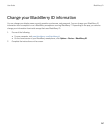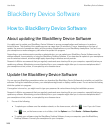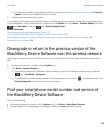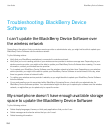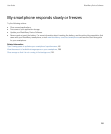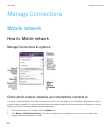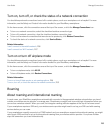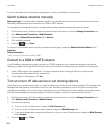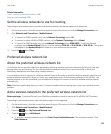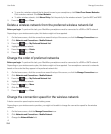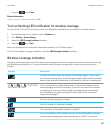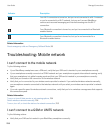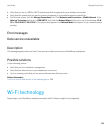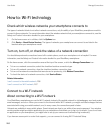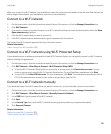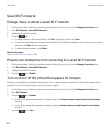Related information
I can't connect to the mobile network, 258
Data service unavailable, 259
Set the wireless networks to use for roaming
Depending on your wireless service provider and wireless network, this feature might not be supported.
1. On the home screen, click the connections area at the top of the screen, or click the Manage Connections icon.
2. Click Networks and Connections > Mobile Network.
• To connect to CDMA networks only, set the Network Technology field to 3G.
• To connect to either a GSM or CDMA network, set the Network Technology field to Global.
• To connect to GSM networks only, set the Network Technology field to GSM/UMTS. To optimize network
coverage, set the Network Mode field to one of the following: 2G & 3G or 2G & 3G/4G or 2G & 3G/H+. The options
that appear in the Network Mode field depend on your wireless service provider.
3.
Press the key > Close.
Preferred wireless network list
About the preferred wireless network list
Your wireless service provider might have agreements with other wireless service providers that permit you to use their
services when you are traveling. You can use the preferred wireless network list to control the order in which your
BlackBerry smartphone uses these other wireless networks.
Your smartphone tries to connect to a wireless network based on the order in which the wireless networks appear in your
preferred wireless network list. When you travel, your smartphone scans for the wireless networks on this list first. If no
wireless network on the list is available, your smartphone is designed to connect to another available wireless network
automatically.
Note: Extra fees usually apply when you roam. For more information about roaming fees, contact your wireless service
provider.
Add a wireless network to the preferred wireless network list
Before you begin: To perform this task, your BlackBerry smartphone must be connected to aGSM or UMTS network.
Depending on your wireless service plan, this feature might not be supported.
1. On the home screen, click the connections area at the top of the screen, or click the Manage Connections icon.
2. Click Networks and Connections > Mobile Network.
3.
Press the key > My Preferred Network List.
4.
Press the key > Add Network.
• To scan for a wireless network to add, click Select From Available Networks. Click a wireless network. Click
Select Network.
User Guide Manage Connections
255