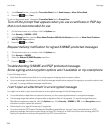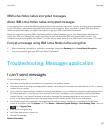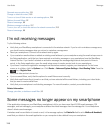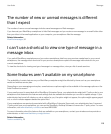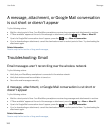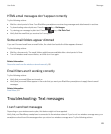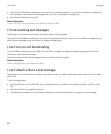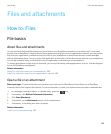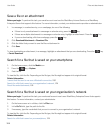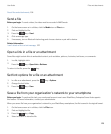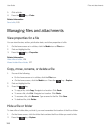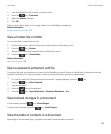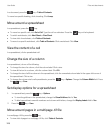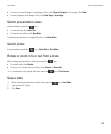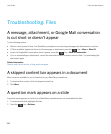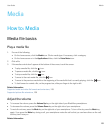Save a file or an attachment
Before you begin: To perform this task, your email account must use the BlackBerry Internet Service or a BlackBerry
Enterprise Server that supports this feature. For more information, contact your wireless service provider or administrator.
1. In a message, in a calendar entry, or on a webpage, do one of the following:
• If there is only one attachment in a message or calendar entry, press the key.
• If there are multiple attachments in a message or calendar entry, highlight an attachment. Press the key.
• If you are downloading a file from a webpage, press the key.
2. Click Download Attachment or Download File.
3. Click the folder that you want to save the file or attachment in.
4. Click Save.
To stop downloading an attachment, in a message, highlight an attachment that you are downloading. Press the key
> Cancel Download.
Search for a file that is saved on your smartphone
1. On the home screen, click the Media icon.
2.
Press the key > Explore.
3. Find the file.
To view the file, click the file. Depending on the file type, the file might not appear in its original format.
Related information
I cannot find files sent to me over a Bluetooth connection, 282
Search for a file that is saved on your organization's network, 124
About files and attachments, 104
Search for a file that is saved on your organization's network
Before you begin: To perform this task, your work email account must use a BlackBerry Enterprise Server that supports
this feature. For more information, contact your administrator.
1. On the home screen or in a folder, click the Files icon.
2. In the Go To field, type the path for the file.
3. If necessary, type the credentials that you use to connect to your organization's network.
To view the file, click the file. Depending on the file type, the file might not appear in its original format.
Related information
Search for a file that is saved on your smartphone, 124
User Guide Files and attachments
124