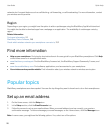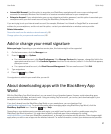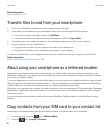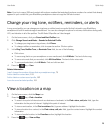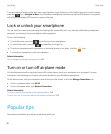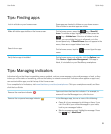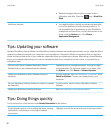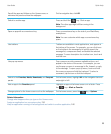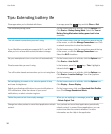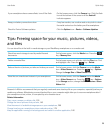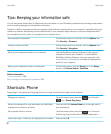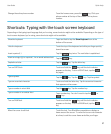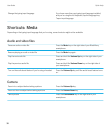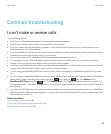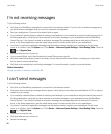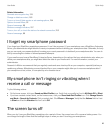Tips: Extending battery life
Close apps when you're finished with them.
In an app, press the key and click Close or Exit.
Turn on battery saving mode. On the home screen or in a folder, click the Options icon.
Click Device > Battery Saving Mode. Select the Turn on
Battery Saving Mode when battery power level is low
checkbox.
Turn off network connections you aren't using. On the home screen, click the connections area at the top
of the screen, or click the Manage Connections icon. Click
a network connection to clear the checkbox.
If your BlackBerry smartphone supports Wi-Fi, use Wi-Fi
when you're in an area with reduced wireless coverage.
On the home screen, click the connections area at the top
of the screen, or click the Manage Connections icon.
Select the Wi-Fi checkbox.
Set your smartphone to turn on and turn off automatically. On the home screen or in a folder, click the Options icon.
Click Device > Auto On/Off.
Close browser tabs you aren't using.
In the browser, press the key > Tabs. Highlight a
tab and click the icon.
Turn off location-based services when you're not using them. On the home screen or in a folder, click the Options icon.
Click Device > Location Settings. Turn off any options
you're not using.
Set backlighting to remain on for a shorter period of time,
and lower its brightness.
On the home screen or in a folder, click the Options icon.
Click Display > Screen Display.
Switch your vibrating notifications to sound notifications or
LED notifications, lower the volume of your sound
notifications, or select a shorter ring tone.
On the home screen, click your Sound and Alert Profiles
icon. Click Change Sounds and Alerts.
Delete the previous text from a reply message.
When you are replying to a message, press the key
> Delete Original Text.
Change how often podcast or social feed applications refresh
content.
Your podcast and social feed applications periodically
refresh content. In some of these applications, you can
reduce how often the content refreshes. For more
information, see the Help in the application.
User Guide Quick Help
34