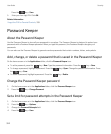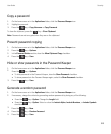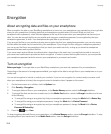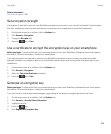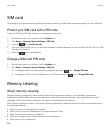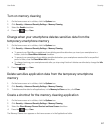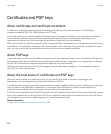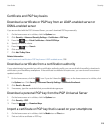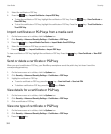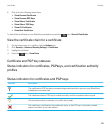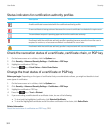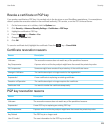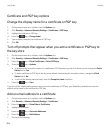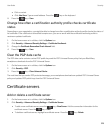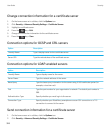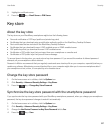3. Select the certificate or PGP key.
4.
Press the key > Import Certificate or Import PGP Key.
• To view the certificate or PGP key, highlight the certificate or PGP key. Press the key > View Certificate or
View PGP Key.
• To trust the certificate or PGP key, highlight the certificate or PGP key. Press the key > Trust Certificate or
Trust PGP Key.
Import certificates or PGP keys from a media card
1. On the home screen or in a folder, click the Options icon.
2. Click Security > Advanced Security Settings > Certificates or PGP keys.
3.
Press the key > Import Media Card Certs or Import Media Card PGP Keys.
4. Select the certificates or PGP keys you want to import.
5.
Press the key > Import Certificates or Import PGP keys.
To view a certificate or PGP key, highlight the certificate or PGP key. Press the key > View Certificate or View PGP
Key
.
Send or delete a certificate or PGP key
When you send a certificate or PGP key, your BlackBerry smartphone sends the public key, but doesn't send the
corresponding private key.
1. On the home screen or in a folder, click the Options icon.
2. Click Security > Advanced Security Settings > Certificates or PGP keys.
3. Highlight a certificate or PGP key.
• To send a certificate or PGP key, press the key > Send via Email or Send via PIN.
• To delete a certificate or PGP key, press the key > Delete.
View details for a certificate or PGP key
1. On the home screen or in a folder, click the Options icon.
2. Click Security > Advanced Security Settings > Certificates or PGP keys.
3. Click a certificate or PGP key.
View one type of certificate or PGP key
1. On the home screen or in a folder, click the Options icon.
2. Click Security > Advanced Security Settings > Certificates or PGP keys.
3.
Press the key.
User Guide Security
320