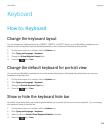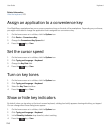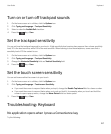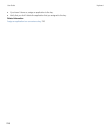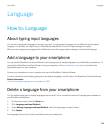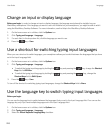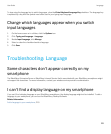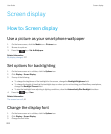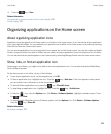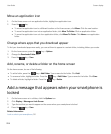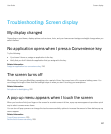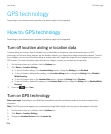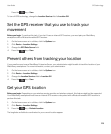4.
Press the key > Save.
Related information
Use grayscale or reverse contrast for the screen display, 226
Screen display, 222
Organizing applications on the Home screen
About organizing application icons
Application icons can appear on the Home screen or in folders on the Home screen. If you cannot see all your application
icons, they might be hidden. You can make all your application icons visible on the Home screen or in folders by selecting
Show All Icons from the Home screen menu.
You can reorder application icons to change which icons appear first on the Home screen. You can also create and delete
folders, change the folder icon style for folders that you create, and move application icons into folders and out of folders.
You can also select which panels appear on the Home screen by selecting Manage Panels from the Home screen menu.
Show, hide, or find an application icon
Depending on your theme, you might not be able to hide some application icons. You can also hide optional BlackBerry
Device Software updates.
On the home screen or in a folder, do any of the following:
• To see all your application icons, on the navigation bar, click All.
• To hide an application icon, highlight the icon. Press the key > Hide Icon. If the icon appears in other panels,
you can hide the icon in all panels or in the current panel only.
• To show all hidden application icons, press the key > Show All Icons.
• To stop hiding an application icon, highlight the icon. Press the key > Unhide Icon.
• To hide the icon, click the Options icon. Click Device > Software Updates. Highlight a software version. Press
the key > Hide.
• To show all hidden BlackBerry Device Software updates, click the Options icon. Click Device > Software Updates.
Press the key > Show All.
Related information
My display changed, 227
User Guide Screen display
223