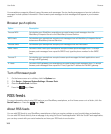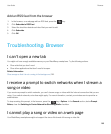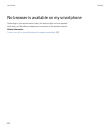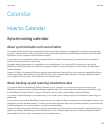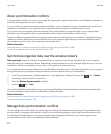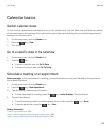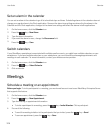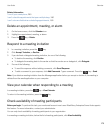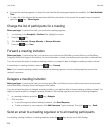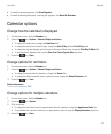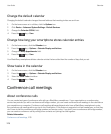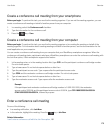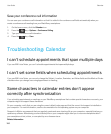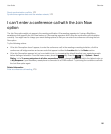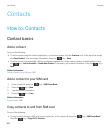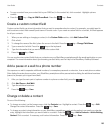• If you are the meeting organizer, to select the next time that all meeting participants are available, click Next Available
Time.
• To view a list of the statuses that are associated with the colored bars on the screen (for example, busy or tentative),
press the
key > Show Legend.
Change the list of participants for a meeting
Before you begin: To perform this task, you must be the meeting organizer.
1. In a meeting, in the Accepted or Declined field, highlight a contact.
2.
Press the key.
3. Click Invite Attendee, Change Attendee, or Remove Attendee.
4.
Press the key > Save.
Forward a meeting invitation
Before you begin: To perform this task, your email account must use the BlackBerry Internet Service or a BlackBerry
Enterprise Server that supports this feature. For more information, contact your wireless service provider or administrator.
If you do not have the option to forward a meeting invitation, you might be able to delegate a meeting invitation instead.
In a meeting or a meeting invitation, press the key > Forward.
Note
: If you forward a meeting invitation on behalf of the meeting organizer, only the meeting organizer receives the
recipient's response.
Delegate a meeting invitation
Before you begin: To perform this task, you must be using IBM Lotus Notes and your email account must be associated
with a BlackBerry Enterprise Server that supports this feature.
If you do not have the option to delegate a meeting invitation, you might be able to forward meeting invitations instead. You
might not have the option to delegate a meeting invitation if the meeting organizer has turned off meeting delegation.
1.
In a meeting invitation, press the key > Delegate.
2. Click a contact.
• To send the response without adding comments, click Send Response.
• To add a comment to your response, click Add Comments. Type a comment. Press the key > Send.
Send an email to a meeting organizer or to all meeting participants
In a meeting, meeting invitation, or meeting response, press the key, and do one of the following:
User Guide Calendar
176