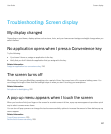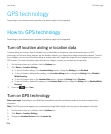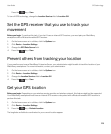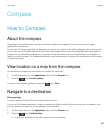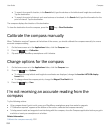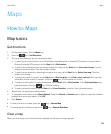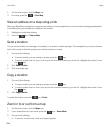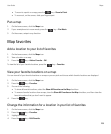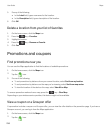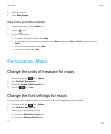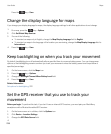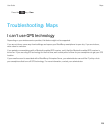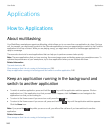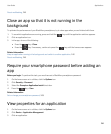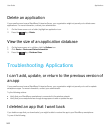• To zoom to a point on a map, press the key > Zoom to Point.
• To zoom out, on the screen, slide your fingers apart.
Pan a map
1. On the home screen, click the Maps icon.
2.
If your smartphone is in zoom mode, press the key > Pan Mode.
3. On the screen, swipe in any direction.
Map favorites
Add a location to your list of favorites
1. On the home screen, click the Maps icon.
2. View a location on a map.
3.
Press the key > Add as Favorite > OK.
To view the list of your favorite locations, press the key > Favorites.
View your favorite locations on a map
You can view all of your favorite locations on a map or you can pick and choose which favorite locations are displayed.
1. On the home screen, click the Maps icon.
2.
Press the key > Favorites.
3. Do one of the following:
• To show all favorite locations, select the Show All Favorites on the Map checkbox.
• To remove favorite locations from a map, clear the Show All Favorites on the Map checkbox, and then clear the
favorite locations that you don't want to appear.
4.
Press the key.
Change the information for a location in your list of favorites
1. On the home screen, click the Maps icon.
2.
Press the key > Favorites.
3. Highlight a location.
4.
Press the key > Edit Favorite.
User Guide Maps
235