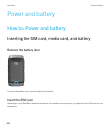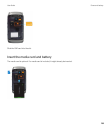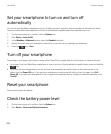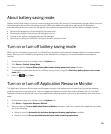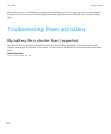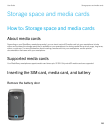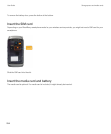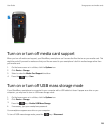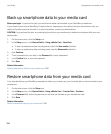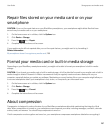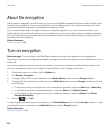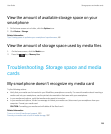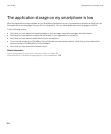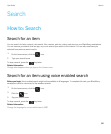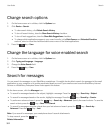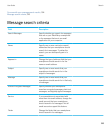Back up smartphone data to your media card
Before you begin: To perform this task, you must have a media card inserted in your BlackBerry smartphone.
If your email account uses a BlackBerry Enterprise Server, depending on the options that your administrator sets, you
might not be able to perform this task. For more information, contact your administrator.
CAUTION: If you perform this task, any existing backup data on your media card is deleted and replaced with your new
backup data.
1. On the home screen, click the Setup icon.
2. In the Setup section, click Device Switch > Using a Media Card > Save Data.
• To back up smartphone data including email, select the Save emails checkbox.
• To back up smartphone data excluding email, clear the Save emails checkbox.
3. Click Continue.
4. To set a password for your data, in the Password field, enter a password.
5. In the Confirm field, re-enter the password.
6. Click Save.
Related information
Restore smartphone data from your media card, 296
Restore smartphone data from your media card
If you have backed up your BlackBerry smartphone data to your media card, you should be able to restore the data to your
smartphone.
1. On the home screen, click the Setup icon.
2. In the Setup section, click Device Switch > Using a Media Card > Transfer Data > Continue.
3. In the Password field, enter the password you set when you backed up your smartphone data.
4. Click Enter.
Related information
Back up smartphone data to your media card, 296
User Guide Storage space and media cards
296