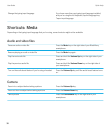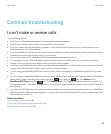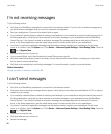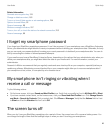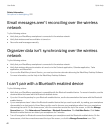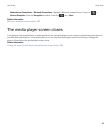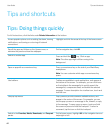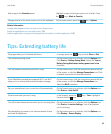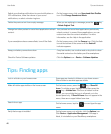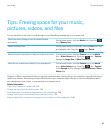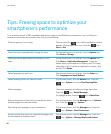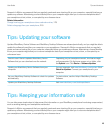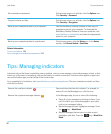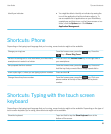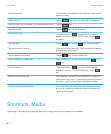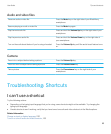Switch your vibrating notifications to sound notifications or
LED notifications, lower the volume of your sound
notifications, or select a shorter ring tone.
On the home screen, click your Sound and Alert Profiles
icon. Click Change Sounds and Alerts.
Delete the previous text from a reply message.
When you are replying to a message, press the key
> Delete Original Text.
Change how often podcast or social feed applications refresh
content.
Your podcast and social feed applications periodically
refresh content. In some of these applications, you can
reduce how often the content refreshes. For more
information, see the Help in the application.
If your smartphone has a camera flash, turn off the flash. On the home screen, click the Camera icon. Click the flash
icon at the bottom of the screen until the flash off
indicator appears.
Keep your battery connections clean. Every few months, use a cotton swab or dry cloth to clean
the metal contacts on the battery and the smartphone.
Check for Device Software updates. Click the Options icon > Device > Software Updates.
Tips: Finding apps
Look in a folder on your home screen. Some apps are located in folders on your home screen.
Click a folder to see what apps are inside.
Make all hidden apps visible on the home screen.
On the home screen, press the key > Show All
Icons. To unhide an app, highlight it and then press the
key > Unhide Icon. If the icon is hidden in other
panels, you can unhide the icon in all panels, or in the
current panel only. If Show All Icons does not appear in the
menu, there are no apps hidden from view.
Search for an app.
On the home screen, tap the icon and type the app
name.
Verify that an app is installed. On the home screen or in a folder, click the Options icon.
Click Device > Application Management. If the app is
listed, it is installed on your BlackBerry smartphone.
User Guide Tips and shortcuts
46