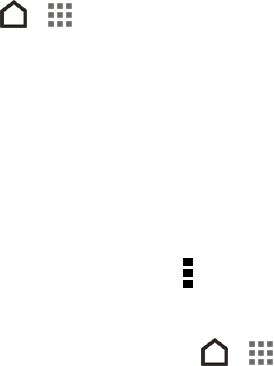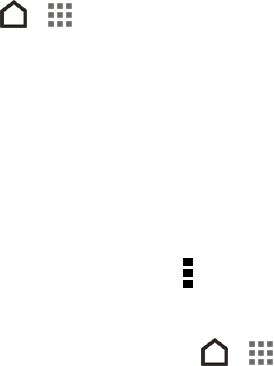
Apps and Entertainment 94
APPS AND ENTERTAINMENT
You can access all your phone's features through the apps list.
Note: Available applications and services are subject to change at any time.
GET APPS
You can find and install apps from Google Play or from the Web.
Important: Virgin Mobile's policies often do not apply to third-party applications. Third-party
applications may access your personal information or require Virgin Mobile to disclose your
customer information to the third-party application provider. To find out how a third-party application
will collect, access, use, or disclose your personal information, check the application provider’s
policies, which can usually be found on their website. If you aren’t comfortable with the third-party
application’s policies, don’t use the application.
Get Apps from Google Play
Google Play is the place to go to find new apps for your phone. Choose from a wide variety of free
and paid apps ranging from productivity apps and games to books, magazines, movies, and music.
When you find an app you want, you can easily download and install it on your phone.
Find and Install an Application
When you install apps from Google Play and use them on your phone, they may require access to
your personal information (such as your location, contact data, and more) or access to certain
functions or settings of your phone. Download and install only apps that you trust.
Important: Be cautious when downloading apps that have access to functions or a significant
amount of your data on your phone. You’re responsible for the results of using downloaded apps.
1.
Touch > > Play Store.
2. Browse or search for an app.
3. When you find the app that you like, touch it and read its description and user reviews.
4. To download or purchase the app, touch Install (for free apps) or the price button (for paid apps).
5. Touch Accept.
Tip: Apps sometimes get updated with improvements or bug fixes. To automatically download
updates, after installing, touch > Auto-update. Or if you downloaded an app when connected to a
Wi-Fi network, touch OK when asked to auto-update apps when on Wi-Fi.
To open the installed app, touch > and touch the app.