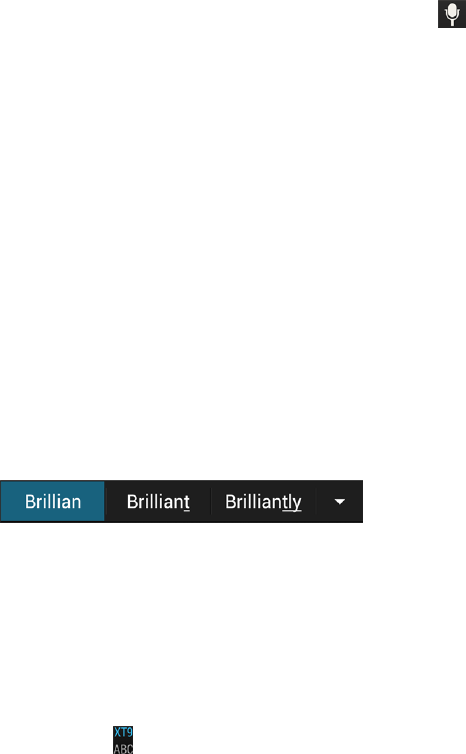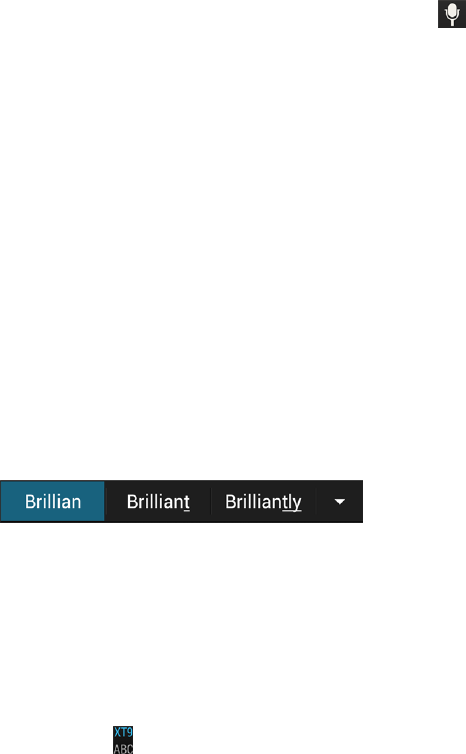
Phone Basics 39
Enter Text by Speaking on the HTC Sense Keyboard
Try speaking the words to enter them in most text fields that let you use the touch input keyboard.
1. Touch an area where you want to enter text.
2.
On the onscreen keyboard, touch and hold .
3. When you see the microphone image, speak out the words you want to type.
4. To set the voice input language, touch the language bar above the microphone image. You can
choose one or more languages. Available languages depend on the voice input languages
supported by Google.
5. If a word doesn’t match what you’ve spoken and it’s underlined, touch the underlined word to
delete it or to see more choices.
6. Enter punctuation marks by saying the name (for example, say "comma").
Enter Text with Word Prediction on the HTC Sense Keyboard
The onscreen keyboard has predictive text to help you type quickly and accurately. Predictive text
input is enabled by default, and word suggestions are displayed as you type.
To enter a word in predictive mode, do any of the following:
n Touch the space bar to insert the highlighted word in the suggestion list.
n Touch a word from the suggestion list.
n Touch the arrow next to the suggestion list to see more choices.
Tip: Touch to switch between Multitap and XT9
®
predictive modes when using the Phone
keyboard layout.
Manage Your HTC Sense Keyboard Predictive Text Dictionary
Your phone comes with a list of words that it references for predictive text suggestions. Sometimes you
may need to add a word to the predictive text dictionary, for example a name or a specialized technical
word.
While entering text using the Standard keyboard layout, if you touch any word on the suggestion list,
it is automatically added to the predictive text dictionary if it was not in the dictionary already.