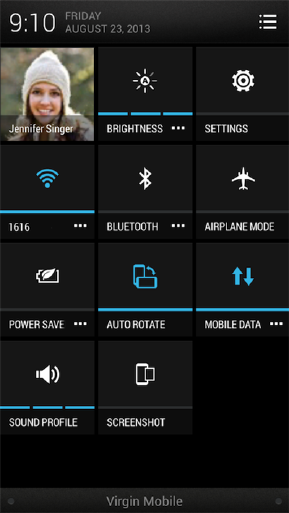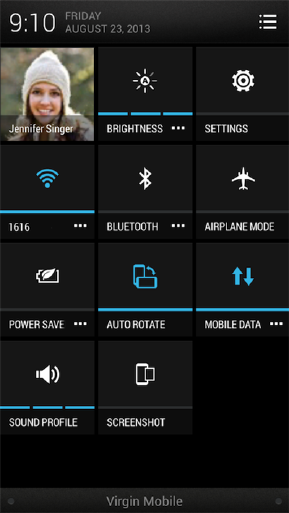
Phone Basics 25
n With two fingers, swipe down from the status bar to open Quick settings.
YOUR HOME SCREEN
With HTC BlinkFeed™, you can personalize the Home screen with information and updates that
matter to you. See a variety of content such as news feeds, social network updates, tips, and more.
n After you’ve turned on and set up your phone, you’ll see the Feeds view as the main Home
screen. Customize it to select the type of information you want to appear on your Home screen.
For details, see Home Screen Feeds.
n You can change the apps on the launch bar at the bottom of the Home screen. See Customize the
Home Screen.
n Swipe left and you’ll discover another Home screen panel for adding your favorite apps, widgets,
and more so they’re just a touch away. And if you need more Home screen panels, you can add
more. For details, see Customize the Home Screen.
Home Screen Feeds
Stay in touch with friends or get the latest about your interests right on your Home screen HTC
BlinkFeed. Set up which social networks, news sources, and other information will appear.