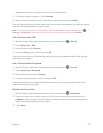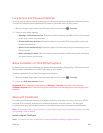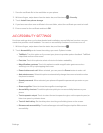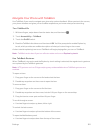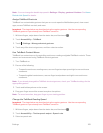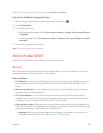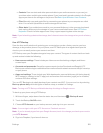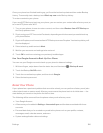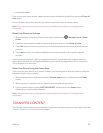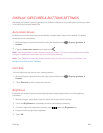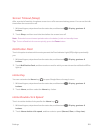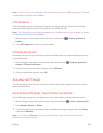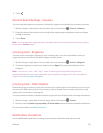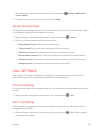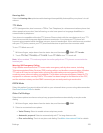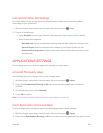Settings 187
n Downloaded apps
Files such as your music, photos, videos, and documents will also be deleted if you select the Erase all
data option.
Be sure to back up any data and files you want to keep before you do a factory reset.
Note: A factory reset may not permanently erase all data from your phone, including personal
information.
Reset Your Phone via Settings
1.
With two fingers, swipe down from the status bar, and then touch > Backup & reset > Reset
phone.
2. If you also want to delete media and other data on your phone, select Erase all data.
3. Touch OK. If you’ve set up a screen lock, you’ll be asked to enter the screen lock before you can
proceed.
4. Touch OK to confirm. Your phone will power down and reset itself, which may take up to 10
minutes.
Once the phone has reset, it will run through the Hands Free Activation and update processes
again. When finished, you will see the Welcome screen and Setup application. See Complete the
Setup Application to start over.
Reset Your Phone Using the Phone Keys
If you can’t turn your phone on or access Settings, you can still perform a factory reset by using the
hardware buttons on your phone.
1. With the phone turned off, press and hold the Volume down button, and then press the Power
button.
2. When the phone’s display turns on, release the power and volume buttons.
3. Use the volume button to select FACTORY RESET, and then press the Power button.
All data on your phone will be deleted.
Note: A factory reset may not permanently erase all data from your phone, including personal
information.
TRANSFER CONTENT
The Transfer content options let you transfer content from a previous device to your new phone. See
Transfer Content to Your New Phone for details.