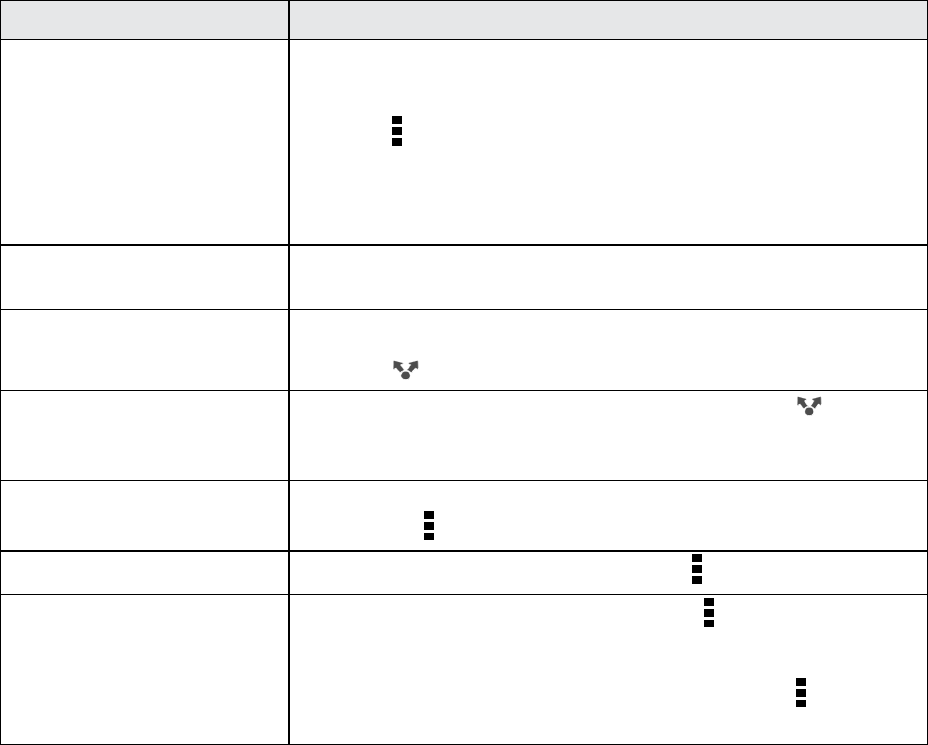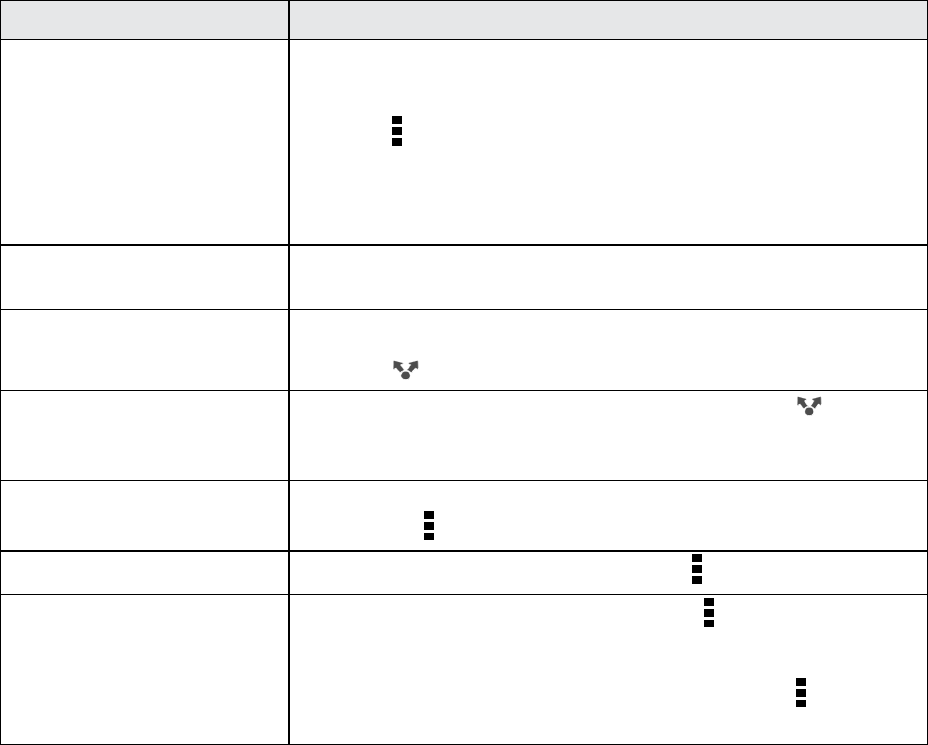
Tools and Calendar 165
Important: Before you begin, set the receiving phone to discoverable mode. You may also need to
set it to “Receive Beams” or “Receive Files.” Refer to the phone’s documentation for instructions on
receiving information over Bluetooth.
You can send the following types of information, depending on the phone you are sending to:
1. On your phone, open the application that contains the information or file you want to send.
2. Follow the steps for the type of item you want to send:
Item Instructions
Contact 1. In the People application, touch a contact to view the contact’s
details.
2.
Touch , and then touch Send contact.
3. Touch Send contact via, and then touch Bluetooth.
4. Touch Send.
Calendar appointment or
event
In Day, Agenda, or Week view, touch and hold the event, and then
touch Forward > Bluetooth.
Photos or videos 1. In the Gallery application, choose an album.
2. Touch > More > Bluetooth.
Captured photo or video After capturing, on the Camera preview screen, touch >
Bluetooth. (Note that you must have first set a review duration in
Camera settings.)
Music track With the track displayed on the Music application’s Now playing
screen, touch > Share > Share file > Bluetooth.
Voice recording
On the main Voice Recorder screen, touch > Share > Bluetooth.
Browser
n
On a webpage you want to share, touch > Share > More >
Bluetooth.
n
While viewing a webpage in Reading mode, touch > Share >
More > Bluetooth.
3. Turn Bluetooth on and pair with the receiving phone, if you’re asked to do so.
4. On the receiving phone, accept the file.
Where Sent Information is Saved
When you send information from your phone using Bluetooth, the location where it’s saved depends
on the type of information and the receiving phone.