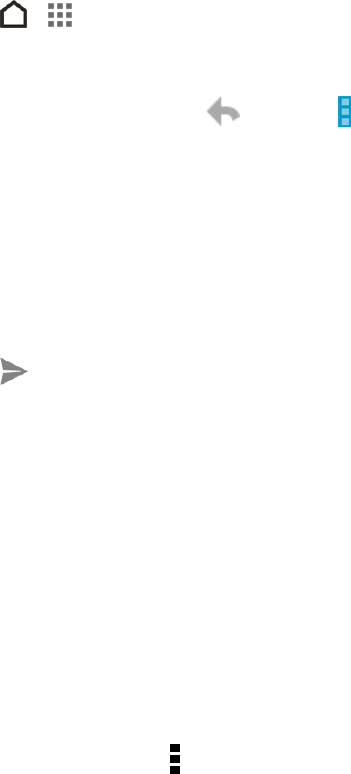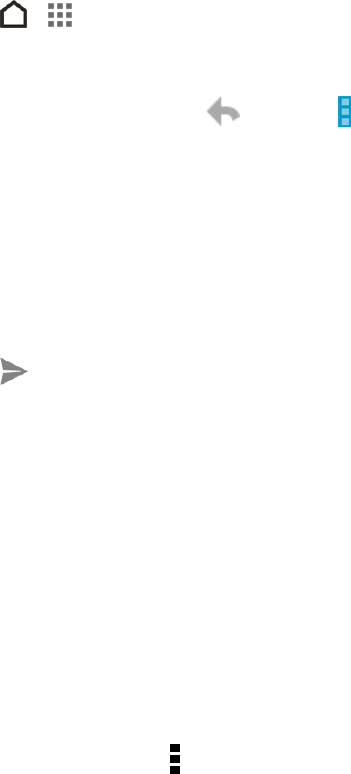
Accounts and Messaging 71
Reply To or Forward an Email Message
Use your Gmail Account to reply to or forward email messages.
1.
Touch > > Google > Gmail.
2. Touch the email message or conversation.
3.
To reply to the sender, touch . Or, touch and choose whether to Reply all or Forward.
4. Do one of the following:
l If you are replying to the sender or you selected Reply all, enter your reply message.
l If you selected Forward, specify the message recipients.
Note: Touch Respond inline if you want to interleave your new message with the received email.
However, this removes any attachments or formatting in the original email message.
5.
Touch to send.
Add a Gmail Account
If you have two or more Gmail accounts, you can add them on your phone and easily switch
between accounts in Gmail.
n To add another Gmail account, see Add One or More Google Accounts.
Get Help with Gmail
Find out more how to use Gmail.
n
In the Gmail inbox, touch > Help.
EMAIL
Use the Mail application to send and receive email from your webmail or other emails accounts
using POP3 or IMAP. You can also access your Exchange ActiveSync email and other features on
your phone. Mail allows you to stay connected 24 hours a day anywhere.