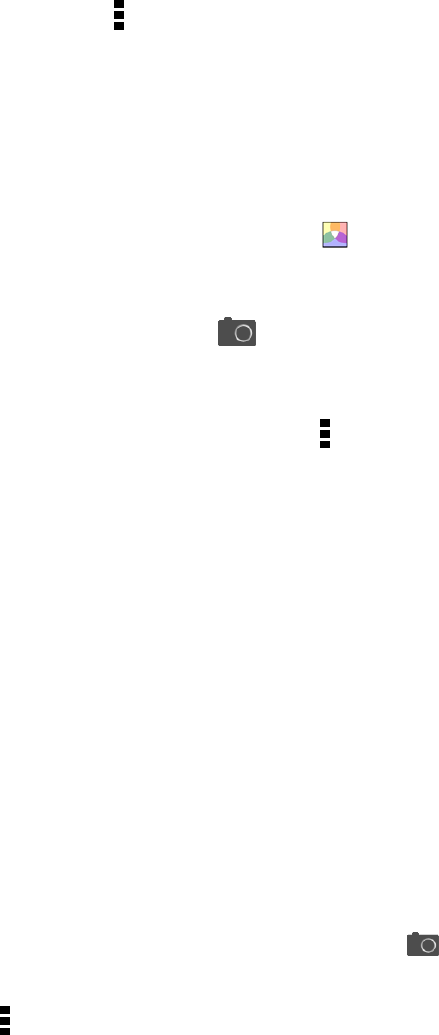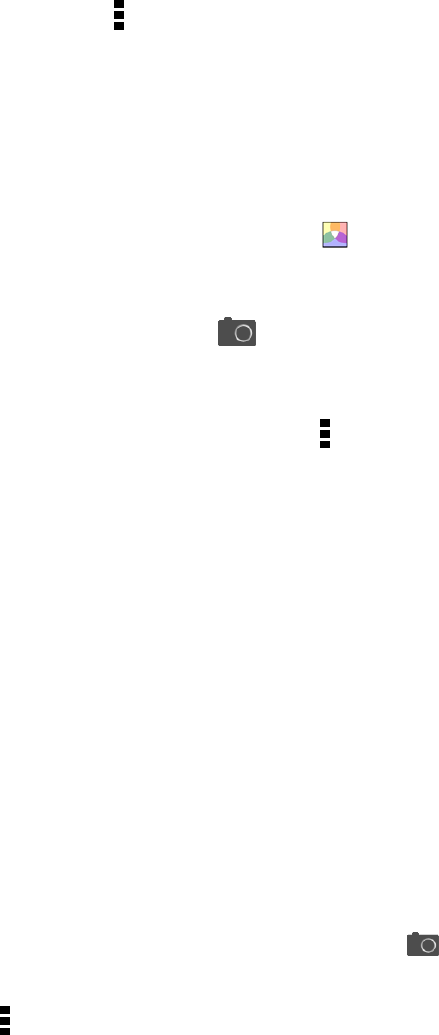
Camera and Video 128
l Pull from the left or right edge in portrait view.
l
Touch and then touch the Front/Main switch.
Note: Some camera features are not available when you’re using the front camera, such as zooming.
Choose an Effects Setting
Use the available camera effects to make your photos look as if they’ve been taken through special
lenses and filters. You can also apply certain effects to videos.
1.
On the Viewfinder screen, touch .
2. Scroll through the available effects and touch one that you like.
Tip: Effects marked with can only be applied to photos.
Set the Video Resolution
1.
On the Viewfinder screen, touch .
2. Under Settings, touch Video Quality, and then choose a video resolution.
Choose a Flash Mode
n On the Viewfinder screen, touch the flash icon to choose a flash mode.
When using Flash on or Auto flash mode, the camera intelligently sets the best flash brightness for your
photo.
Take a Photo
Whether it’s moving or not, clearly capture any moment with your phone’s camera.
1. Open Camera from the lock screen or Home screen.
2. Just point the camera on what you want to capture. The camera adjusts the focus automatically as
you move it.
3.
When you’re ready to take the shot, touch .
Tip: You can also touch anywhere on the screen to take a photo if you turned on Touch to capture
in > Shutter option.
Take Continuous Camera Shots
Do you want to take photos of moving subjects? Whether it’s your kid’s football game or a car race,
you can capture the action.