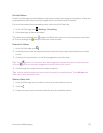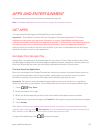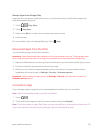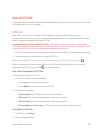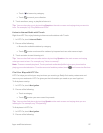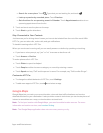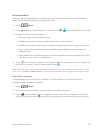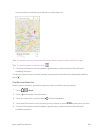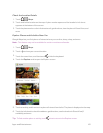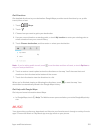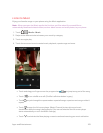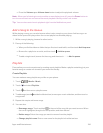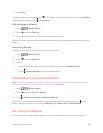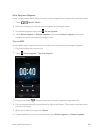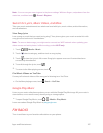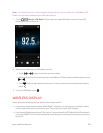Apps and Entertainment 101
Check the Location Details
1.
Touch > > Maps.
2. Touch and hold a location on the map. A place marker opens and the location's info sheet
appears at the bottom of the screen.
3. Touch the place marker or the info sheet to call, get directions, view the place in Street View, and
more.
Explore Places and Activities Near You
Google Maps lets you find places of interest where you can dine, sleep, shop, and more.
Note: This feature may not be available for certain countries and locales.
1.
Touch > > Maps.
2.
Touch to show your current location.
3.
Touch the search box, and then touch to hide the keyboard.
4. Touch the Explore card to open the Explore screen.
5. Touch an activity, and then touch a place of interest from the list. The place is displayed on the map.
6. Touch the info sheet to check the address, get directions, see the location in Street View (if
available), and more.
Tip: To find another place or activity, touch twice to return to the Explore screen.