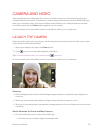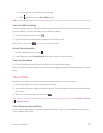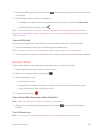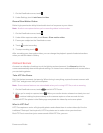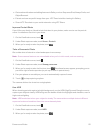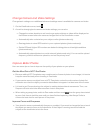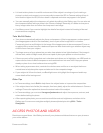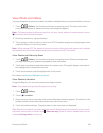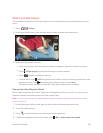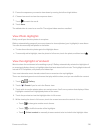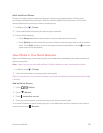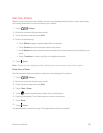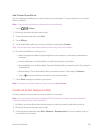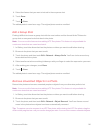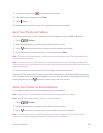Camera and Video 135
Watch and Edit Videos
You can capture a snapshot while watching a video, trim the video to remove unwanted scenes, and
more.
1.
Touch > > Gallery.
2. In Album or Events view, go to the video that you want to watch and then touch it.
3. While watching a video, you can:
l Touch the onscreen controls to play or pause the playback, adjust the volume, and more.
l
Touch > Select player to share the video on your home network.
l
Touch to capture and save a still shot.
l
Trim the video. Touch > Edit. Drag the two trim sliders to the part where you want the video
to begin and end. Touch to preview your trimmed video or touch Save.
The trimmed video is saved as a new file. The original video remains unedited.
Change the Video Playback Speed
Want to add a cinematic flair to your videos by slowing down particular scenes? You can vary the
playback speed of selected sections of a slow motion video.
Note: You can only change the video playback speed of videos captured using the slow motion
scene in Camera.
1. In the Gallery app’s Album view, go to the slow motion video that you want to edit.
2. Touch the video to play it.
3.
Touch to switch between normal and slow motion playback.
4.
To adjust the playback speed of the video, touch > Edit > Adjust playback speed.