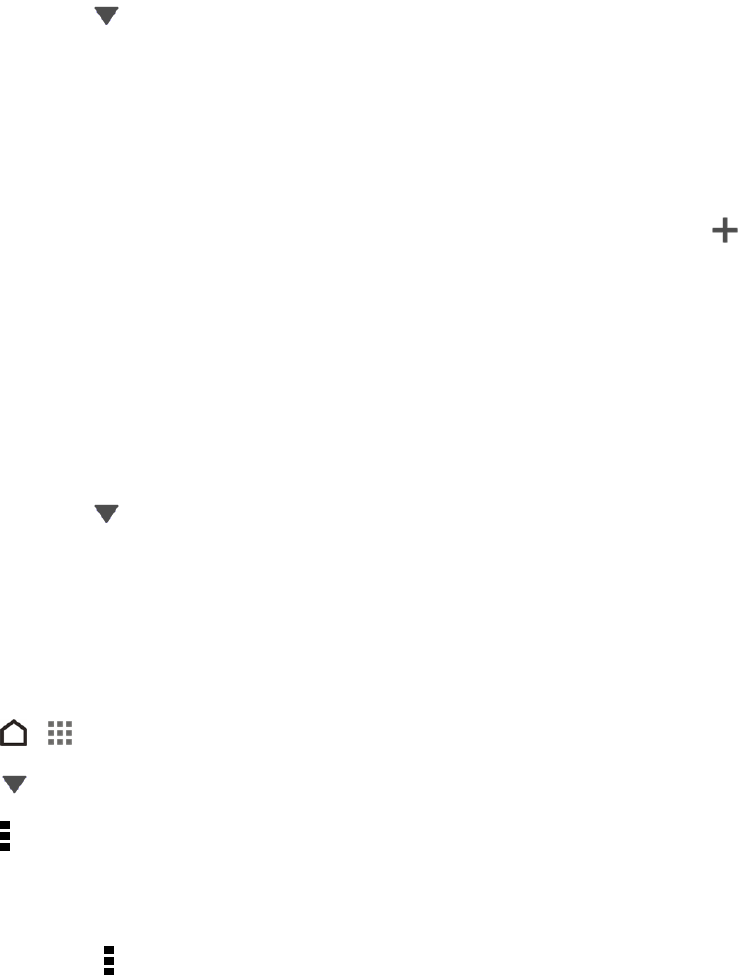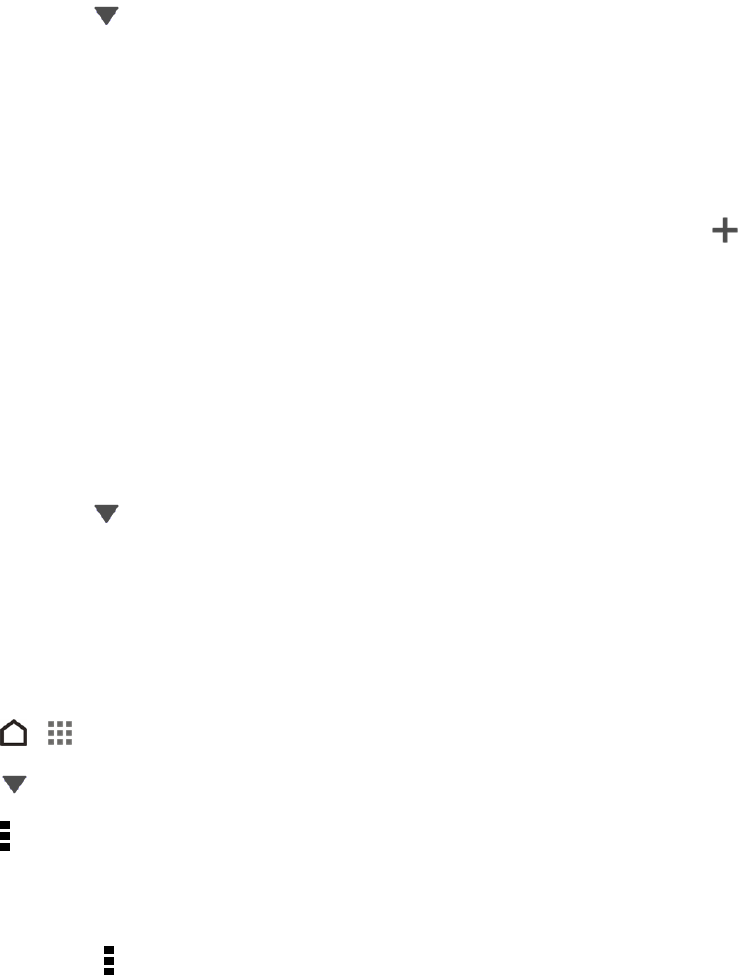
Camera and Video 138
Work with Event Photos
Photos and videos that you captured using your phone are grouped together in Events view
according to the date they were taken. You can combine photos from two events. You can also
move photos from an event into a new or existing event.
1.
In Gallery, touch > Events.
2. Touch and hold the event that you want to split or combine.
3. Do one of the following:
l Touch Merge to and then select another event to combine the two events.
l Touch Split to and then select the pictures or videos in the event you want to split to another
event. Touch Split and then touch an existing event as the destination, or touch to create
a new event as the destination.
View Photos in Your Social Networks
Right in the Gallery app, check what you and your friends have uploaded to your social networks or
photo sharing sites.
Note: Log on to your accounts and add them in Gallery before you start viewing online photos.
1.
In Gallery, touch > Friends.
2. Touch a social network account or photo sharing site.
Tip: In social networks, to comment on a photo, touch and hold a photo thumbnail and then touch Add
comment.
Add an Online Service
1.
Touch > > Gallery.
2.
Touch > Albums.
3.
Touch > Add online service.
4. Touch the social network or photo sharing service that you want to add.
To remove a network or photo sharing service, on the Add online service screen touch the service
name and then touch > Remove.