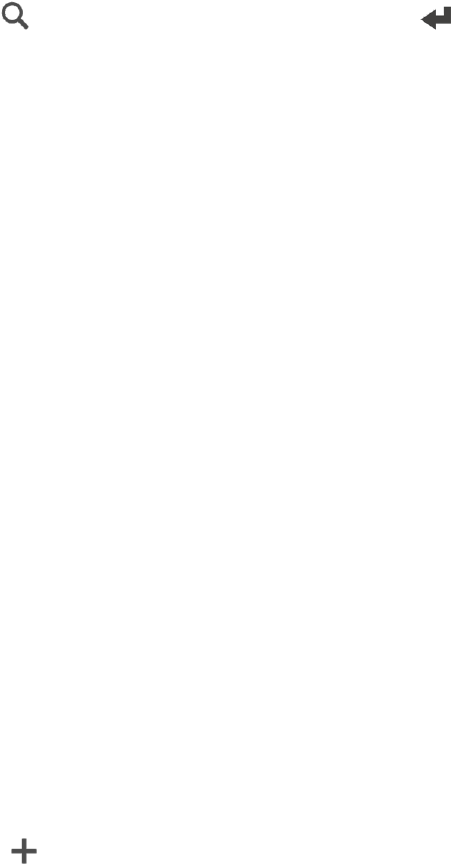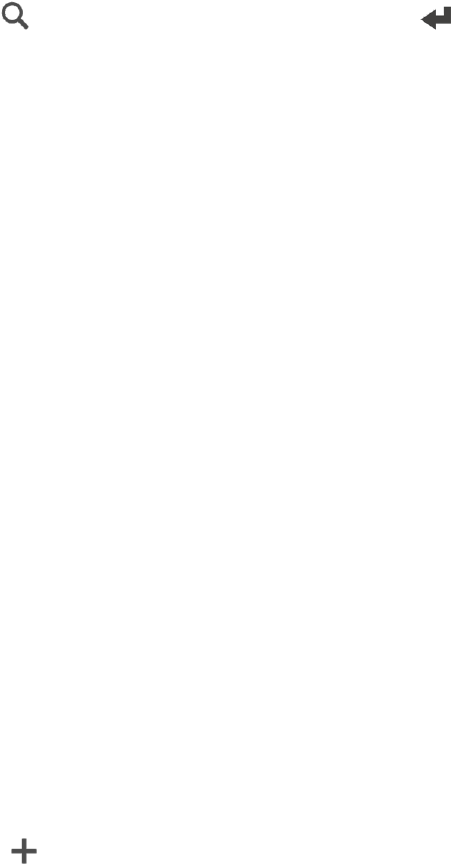
Apps and Entertainment 98
l
Search for a new place. Touch . Type what you are looking for, and touch .
l Look up a previously searched place. Touch Previous.
l Get directions for an upcoming event in Calendar. Touch Appointments and touch an
upcoming appointment from the list.
3. Touch an item to see the place on the map.
4. Touch Start to get the directions.
Stay Connected to Your Contacts
Just because you’re driving doesn’t mean you have to be isolated from the rest of the world. With
HTC Car, you can take calls, make calls, and get notifications.
To handle incoming calls in HTC Car:
When you receive an incoming call, you can easily answer or decline by speaking or touching.
n If you hear a voice prompt, say "yes" or "no" to answer or decline a call.
n Touch Answer or Decline.
To make phone calls in HTC Car:
n Touch Dialer to open the dialpad.
n Touch People and then browse a category or search by entering a name.
n Touch Speak and say "Call" and the person’s name. For example, say "Call Jennifer Singer".
Customize HTC Car
n To change the default behavior of HTC Car, touch Settings.
n
To add more apps to HTC Car, touch and select an app.
Google Maps
Google Maps lets you track your current location, view real-time traffic situations, and receive
detailed directions to your destination. It also provides a search tool where you can locate places of
interest or an address on a map, or view locations at street level.
Note: To find your location with Google Maps, you need to enable location sources. For more
information on location services, see Location Setting.
Note: The Google Maps application does not cover every country or city.