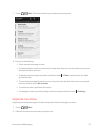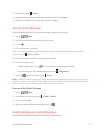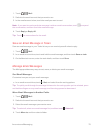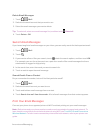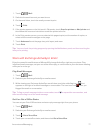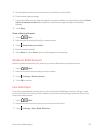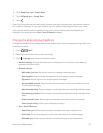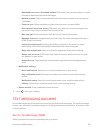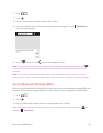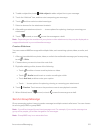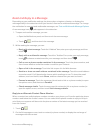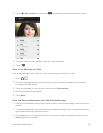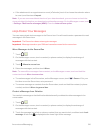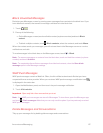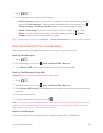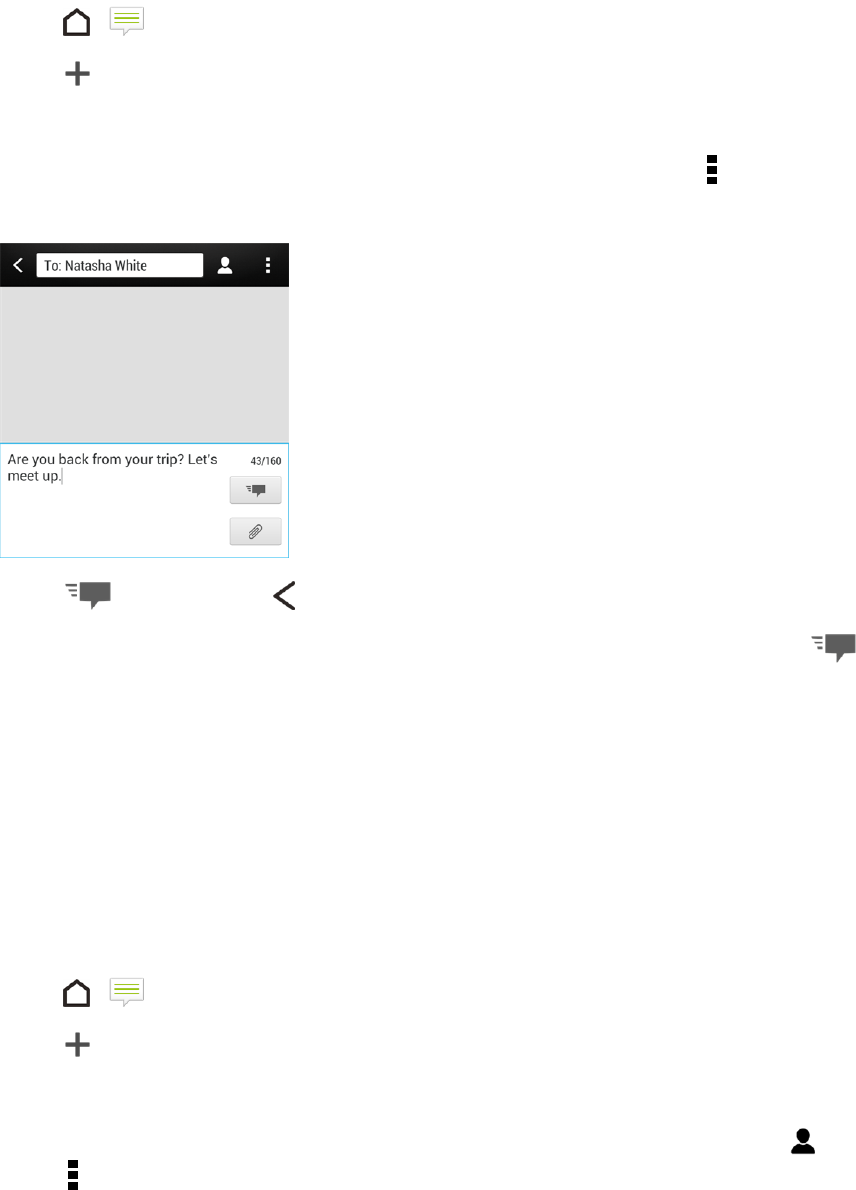
Accounts and Messaging 81
1.
Touch > .
2.
Touch .
3. Enter a contact name or mobile number in the To field.
4.
Touch the “Add text” box and then start composing your message. Or touch > Quick text to
insert a preset message.
5.
Touch to send, or touch to save the message as a draft.
Note: There is a limit on the number of characters for a single text message (displayed above ). If
you exceed the limit, your text message will be delivered as one but will be billed as more than one
message.
Note: Your text message automatically becomes a multimedia message if you enter an email
address as the recipient, add a message subject, attach an item, or compose a very long message.
Send a Multimedia Message (MMS)
When you need to add a little more to a text message, you can send a multimedia message (MMS) with
pictures, voice recordings, audio or video files, contact cards (vCard), or appointments (vCalendar).
1.
Touch > .
2.
Touch .
3. Enter a contact name, mobile number, or email address in the To field.
Tip: If only phone numbers are showing up when you’re entering a contact name, touch , and
then touch > Show Email.