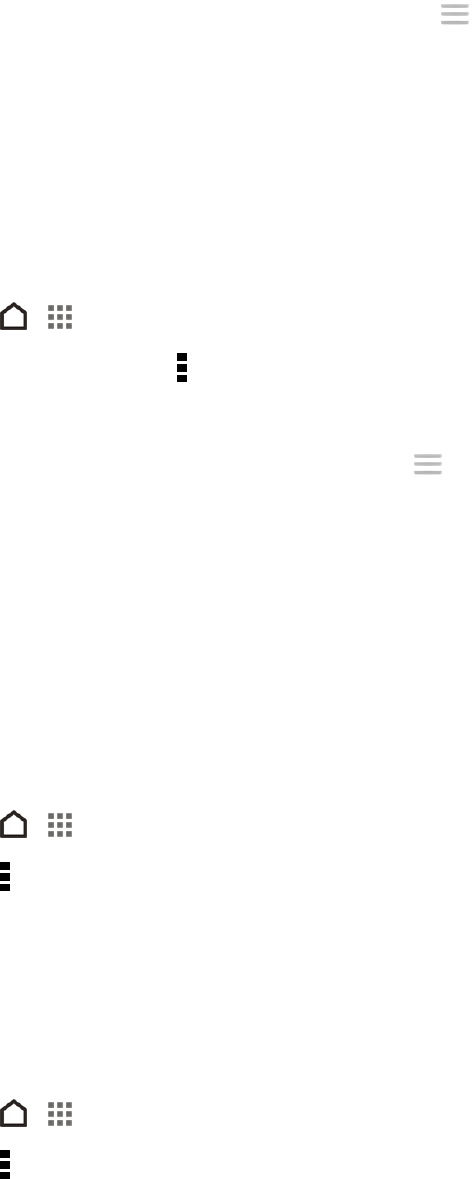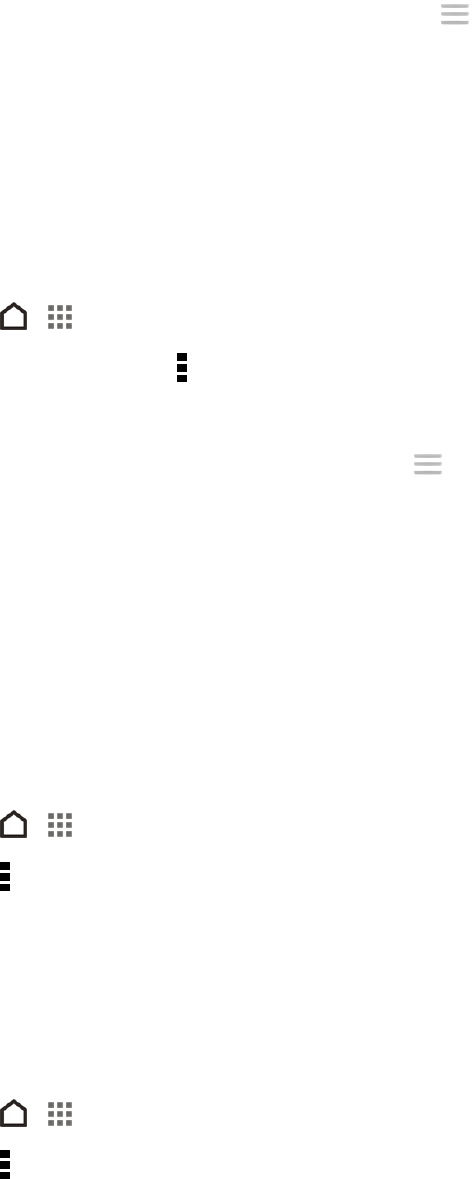
People 67
l
To rearrange the group members, touch and hold at the end of the contact’s name, and
then drag it to its new position.
l Select the check box next to any contacts you want to remove from the group.
4. Touch Save.
Manage Your Contact Groups
Put your favorite group at the top of the groups’ list or delete groups that you don’t need.
1.
Touch > > People.
2.
On the Groups tab, touch > Edit groups.
3. You can:
l
Rearrange the contact groups. Touch and hold at the end of the group name, and then
drag it to its new position.
l Select the contact groups you want to remove.
4. Touch Save.
BACK UP AND RESTORE YOUR CONTACTS
Make sure you don’t lose your contacts by backing them up to your phone’s storage.
Back Up Contacts
1.
Touch > > People.
2.
Touch > Manage contacts.
3. Touch Import/Export contacts > Export to phone storage.
4. Select an account or type of contacts to export, and then touch OK.
Restore Contacts
Note: You can only restore contacts that were backed up using the Export to phone storage feature.
1.
Touch > > People.
2.
Touch > Manage contacts.
3. Touch Import/Export contacts > Import to phone storage.
4. If you have more than one account set up, touch the type for the imported contacts.