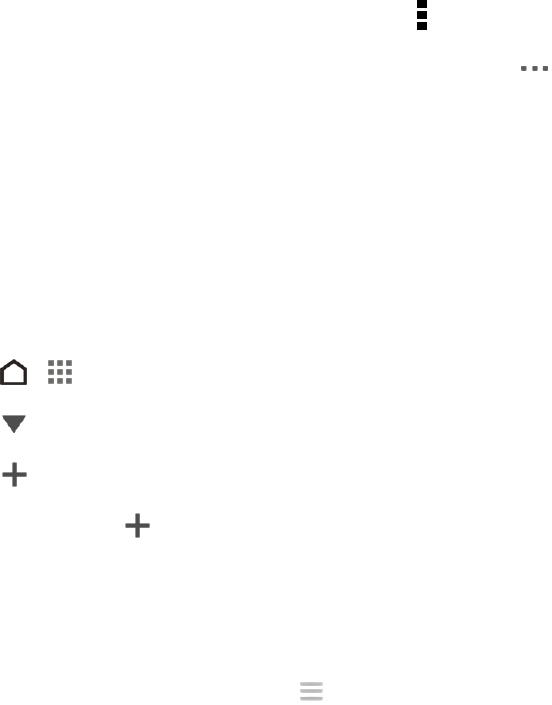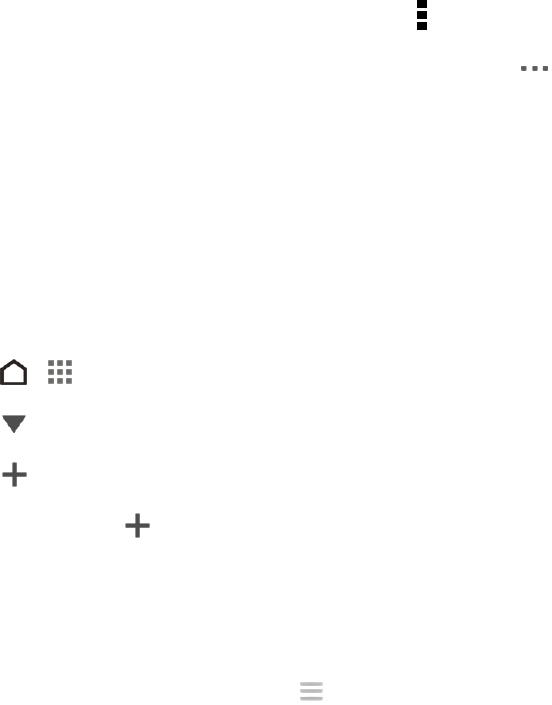
Apps and Entertainment 104
l Press the Volume up or Volume down button to adjust the playback volume.
Note: When you’re listening to music and the screen display turns off, press the Power button to
turn the screen back on and control the music playback directly on the Lock screen.
Tip: You can also control music playback right from the Notifications panel.
Add a Song to the Queue
While playing a song, you can also browse other tracks stored on your phone. Add a song or an
album to the queue so it plays when the current playlist has finished playing.
1. While a song is playing, browse for other tracks.
2. Do any of the following:
l When you find the album or folder that you like, touch and hold it, and then touch Add to queue.
l
Browse for a playlist or an artist, and then touch > Add to queue.
l
To add a single track, browse for the song, and then touch > Add to queue.
Playlists
Personalize your music experience by creating music playlists. Make a playlist containing just your
favorite songs or create one to match your mood for the day.
Create Playlists
You can make as many playlists as you like on your phone.
1.
Touch > > Media > Music.
2.
Touch and select Playlists.
3.
Touch and then enter a playlist name.
4.
To add songs, touch beside the title text box, browse your music collection, and then touch a
song to add.
5. Repeat this step to add more songs.
6. You can also:
l
Rearrange songs. Touch and hold at the end of the song title you want to move. When
the row is highlighted, drag it to its new position, and then release.
l Delete songs. Select the songs you want to remove from the playlist.
l Change playlist name. Enter a new name for the playlist in the title text box.