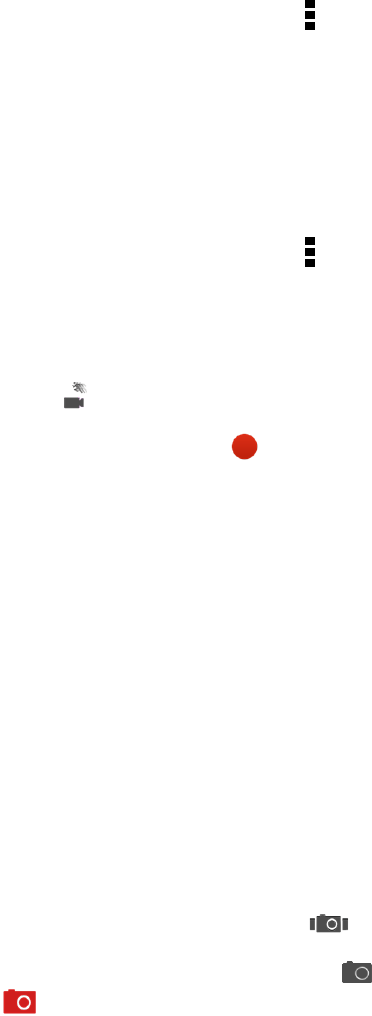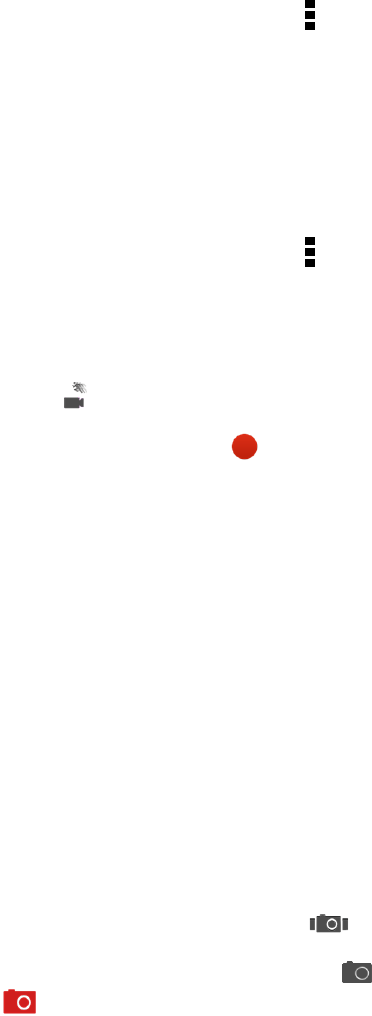
Camera and Video 130
1.
On the Viewfinder screen, touch .
2. Under Settings, touch Lock focus in video.
Record Slow Motion Videos
Relive high speed action bit by bit and add a touch of suspense to your videos.
Note: Audio is not captured when you're recording videos in slow motion.
1.
On the Viewfinder screen, touch .
2. Under Video capture mode, touch Scene > Slow motion video.
3. Frame your subject on the Viewfinder screen.
4.
Touch to start recording.
5.
To stop recording, touch .
After recording your slow motion video, you can change the playback speed of selected sections
when you edit the video in Gallery.
Camera Scenes
A scene is a collection of settings to suit the lighting and environment. Use Normal and let the
camera automatically determine optimal settings, or choose from a wide selection of scenes before
you start taking photos.
Take HTC Zoe Photos
Don’t let the best moments just pass by. When timing is everything, capture the exact moment with
HTC Zoe™ and get more than just a still photo.
Note: Some camera features are not available when you’re using HTC Zoe, such as zooming.
1.
On the Viewfinder screen, touch to switch HTC Zoe on.
2.
When you’re ready to capture, touch . When you see the shutter release icon slowly turn red
, continue holding the phone steady as the camera captures a few seconds of shots.
You'll find HTC Zoe photos in the Gallery app comprised of a video clip and a cover photo.
What is HTC Zoe?
HTC Zoe captures a series of high quality photos and collects them in a short video clip. Like the
traditional "Zoetrope" that inspired it, HTC Zoe photos are in motion when you view them.
But HTC Zoe is more than just a camera mode. With HTC Zoe, you can: