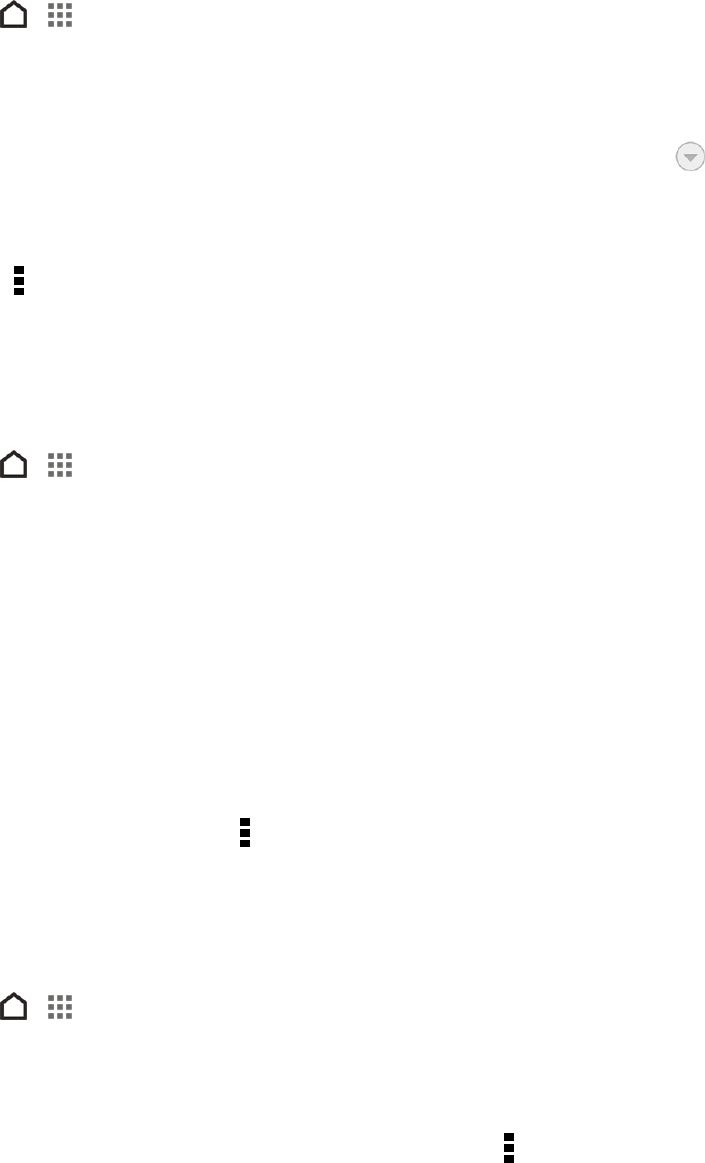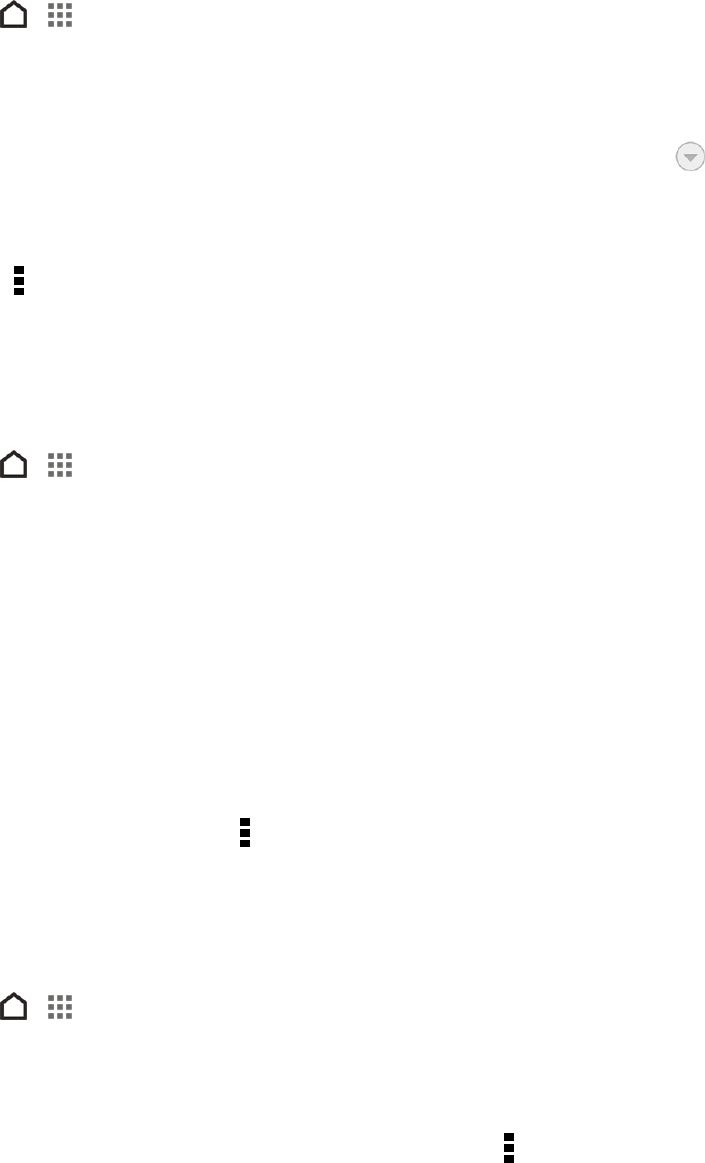
Accounts and Messaging 75
1.
Touch > > Mail.
2. Switch to the email account that you want to use.
3. In the email account inbox, touch the email you want to read.
Note: If you want to read a particular message inside an email conversation, touch to expand
the conversation, and then touch the email message.
4. Touch Reply or Reply All.
Tip: Touch for more actions for the email.
Save an Email Message in Tasks
Save an email message in your Tasks list so you can remind yourself when to reply.
1.
Touch > > Mail.
2. In an email account inbox, touch and hold the email message, and then touch Save as task.
3. On the New task screen, enter the task details, and then touch Save.
Manage Email Messages
The Mail app provides easy ways to sort, move, or delete your email messages.
Sort Email Messages
Customize how you sort your email messages.
n
In an email account inbox, touch > Sort, and select from the sorting options.
Tip: To quickly scroll through the message list based on the sorting option you’ve selected, press
and hold two fingers on any email message, and then drag upward or downward.
Move Email Messages to Another Folder
1.
Touch > > Mail.
2. Switch to the email account that you want to use.
3. Select the email messages you want to move.
Tip: To select all, select one email message first, and then touch > Select all.
4. Touch Move to, and then select a folder.