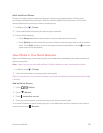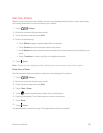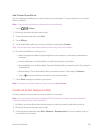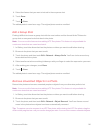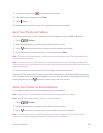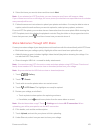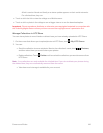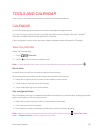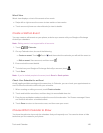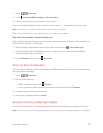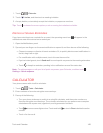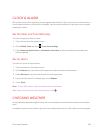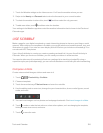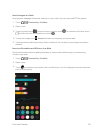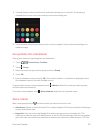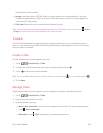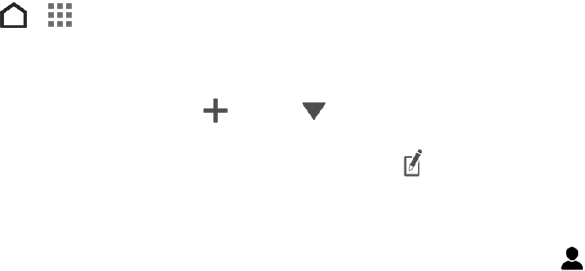
Tools and Calendar 146
Week View
Week view displays a chart of the events of one week.
n Swipe left or right across the screen to view earlier or later weeks.
n Touch an event (shown as colored blocks) to view its details.
Create or Edit an Event
You can create or edit events on your phone, and also sync events with your Google or Exchange
ActiveSync calendars.
Note: Editing events is not supported for all accounts.
1.
Touch > > Calendar.
2. On any Calendar view, do one of the following:
l
Create an event. Touch . Touch , and then select the calendar you will add the event to.
l
Edit an event. View an event, and then touch .
3. Enter and set the event details.
4.
To invite from your Google or Exchange ActiveSync account, touch .
5. Touch Save.
Note: If you’ve invited people to the event, touch Send or Send update.
Check Your Schedule for an Event
Avoid juggling multiple meetings at the same time. In Calendar, you can check your appointments to
see if a new event would conflict with your schedule.
1. When creating or editing an event, touch Check calendar.
2. Touch and hold the event box, and then drag it to an available time slot.
3. Drag the top and bottom nodes to adjust the event’s time duration. You’ll see a message if there
are conflicts with other scheduled events.
4. Touch Done to return to the event screen, and then save your event.
Choose Which Calendar to Show
You have the option to show only the calendars that you frequently use. You can also show or hide
tasks that you’ve created in your phone.