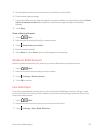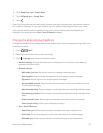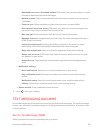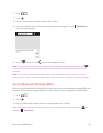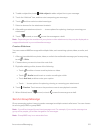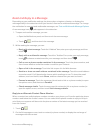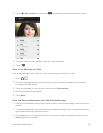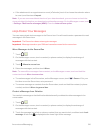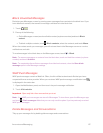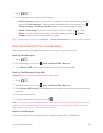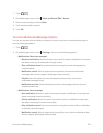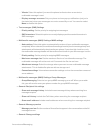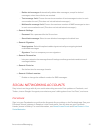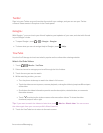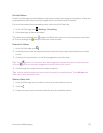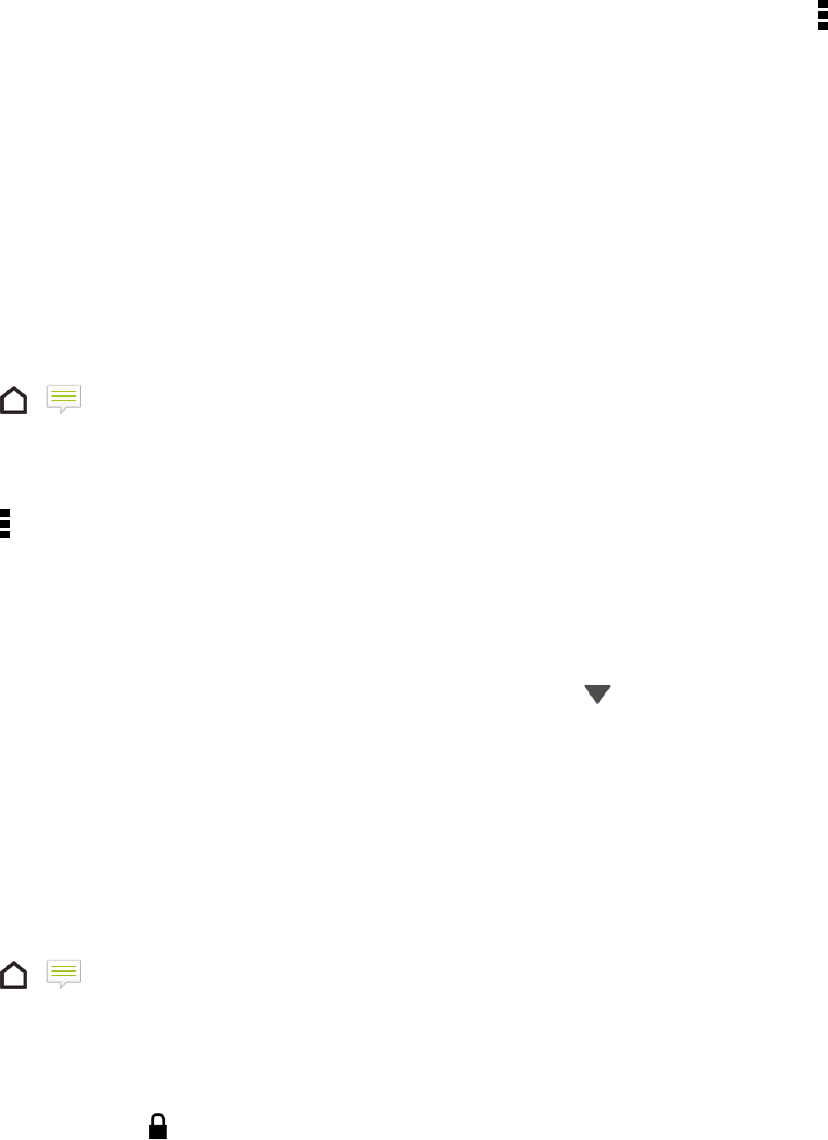
Accounts and Messaging 86
n If the attachment is an appointment or event (vCalendar), touch it to choose the calendar where
to save it, and then touch Import.
Note: If you are concerned about the size of your data downloads, you can choose to check the
size and subject first before you download a multimedia message. On the Messages screen, touch
> Settings > Multimedia messages (MMS). Clear the Auto-retrieve option.
Help Protect Your Messages
You can move private text messages to the Secure box. You will need to enter a password to read
messages in the Secure box.
Important: The Secure box does not encrypt messages.
Important: Message stored on your SIM card cannot be moved to the secure box.
Move Messages to the Secure Box
1.
Touch > .
2. On the Messages screen, touch a contact (or phone number) to display the exchange of
messages with that contact.
3.
Touch > Move to secure box.
4. Select the messages, and then touch Move.
Note: To move all the messages from a contact, on the Messages screen, touch and hold the
contact and touch Move to secure box.
n
To read messages in the Secure box, on the Messages screen, touch > Secure. If it is your
first time to use the Secure box, set a password.
n To remove messages or contacts from the Secure box, touch and hold the contact (or phone
number) and touch Move to general box.
Protect a Message from Deletion
You can lock a message so that it will not be deleted even if you delete the other messages in the
conversation.
1.
Touch > .
2. On the Messages screen, touch a contact (or phone number) to display the exchange of
messages with that contact.
3. Touch the message (not a link or a phone number) that you want to lock, and then touch Lock
message. A lock icon is displayed at the lower right of the message.