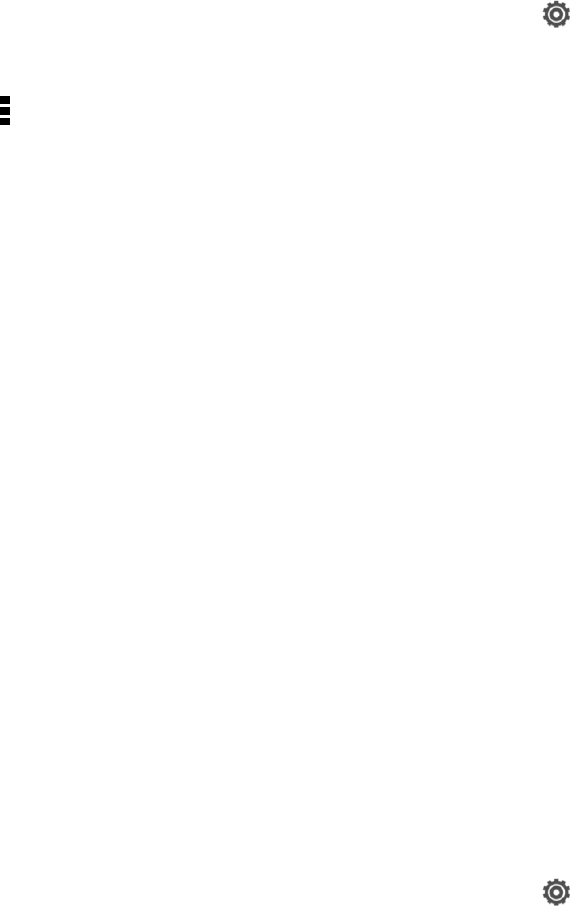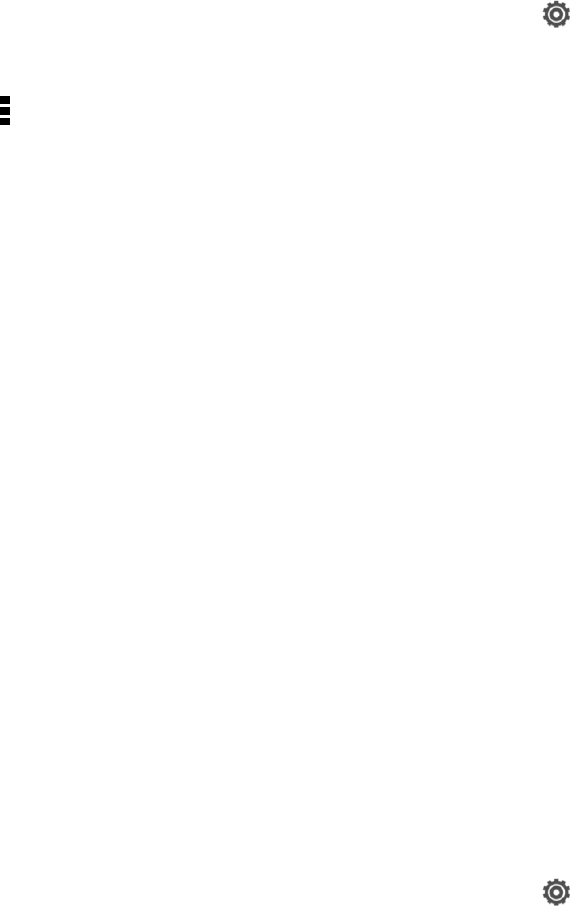
Settings 183
Note: You can change the double-tap speed in Settings > Display, gestures & buttons. See Home
Double-click Speed for details.
Assign TalkBack Shortcuts
TalkBack has customizable gestures that you can use to open the Notifications panel, view recent
apps, access TalkBack controls, and more.
Important: The steps below are described using the regular gestures. Use the corresponding
TalkBack gestures if you already have TalkBack turned on.
1.
With two fingers, swipe down from the status bar, and then touch .
2. Touch Accessibility > TalkBack.
3.
Touch > Settings > Manage shortcut gestures.
4. Touch any of the shortcut gestures, and then select an action.
Use TalkBack Context Menus
TalkBack has context menus for controlling continuous reading and global TalkBack controls. These
menus can be accessed using TalkBack shortcut gestures.
1. Turn TalkBack on.
2. Do one of the following:
l To open the continuous reading menu, use one finger to swipe up and right in one continuous
movement.
l To open the global context menu, use one finger to swipe down and right in one continuous
movement.
Note: If you already changed the TalkBack shortcut gestures, check your TalkBack settings for the
appropriate gesture.
3. Touch and hold anywhere on the screen.
4. Drag your finger around the screen to explore the options.
Note: To cancel an action, drag your finger to your starting position.
Change the TalkBack Reading Speed
Important: The steps below are described using the regular gestures. Use the corresponding
TalkBack gestures if you already have TalkBack turned on.
1.
With two fingers, swipe down from the status bar, and then touch .
2. Touch Accessibility > Text-to-speech output > Speech rate.
3. Select a speech rate.