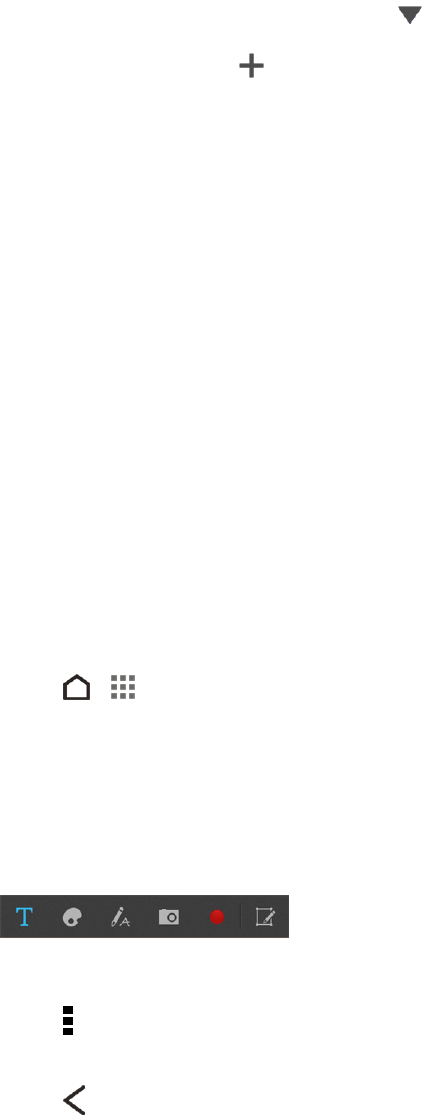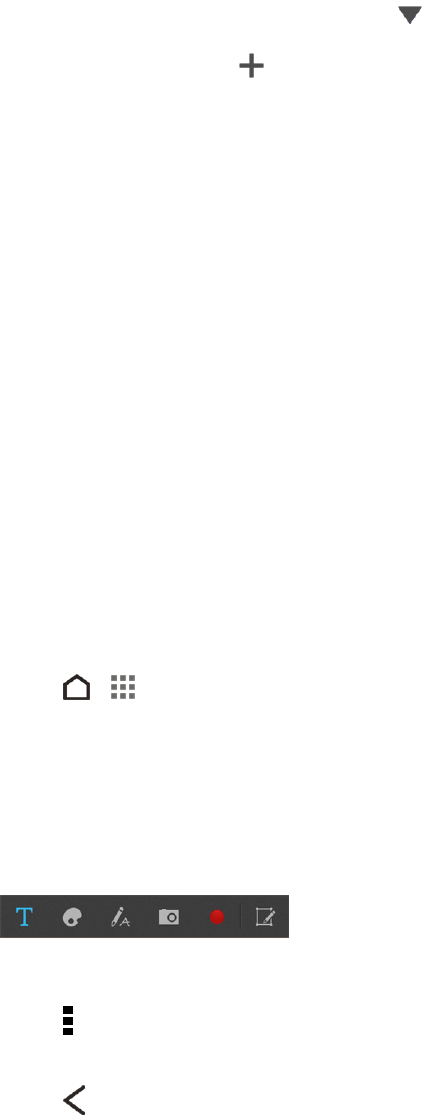
Tools and Calendar 150
1. Touch the Weather widget on the Home screen. You’ll see the weather where you are.
2. Swipe to the Hourly and Forecast tabs to view the forecasts in your current location.
3.
To check the weather in other cities, touch , and then select the city you want.
4.
To add more cities, touch and then enter the location.
Your settings in the Weather app also control the weather information that is shown in the Clock and
Calendar apps.
USE SCRIBBLE
Make a page for your digital scrapbook or create interesting photos to share on your blog or social
network. With ready-to-use templates in Scribble, you can get artistic and combine photos, text, and
illustrations in a note. Your note can even display a bit of life when you include an animated gif. You
can also add HTC Zoe photos.
If your friend's birthday is coming up, create a greeting card and link it to your friend's birthday in
Calendar. When you receive a reminder, you can send your wishes in a few touches.
You can also take care of important stuff such as creating a list or tracking a budget. By using a
capacitive stylus pen (sold separately), you can refine illustrations or write with your own handwriting.
Compose a Note
Create notes and add images, stickers and more to it.
1.
Touch > > Productivity > Scribble.
2. Choose a template.
3. Touch the area that says Title text here and enter the note title.
4. Use the editing tools to enter text, change the pen characteristics, draw or write figures, record
audio, and more.
5. You can insert images such as photos and webpage thumbnails. See Insert Images in a Note.
6.
Touch to undo or redo the last action or select other options, such as changing the template,
linking the note to an event, and more.
7.
Touch to save the note.