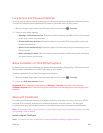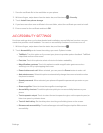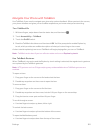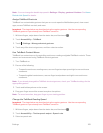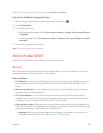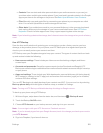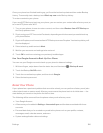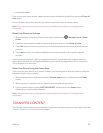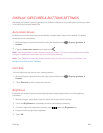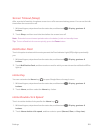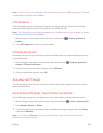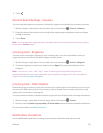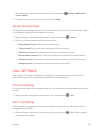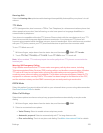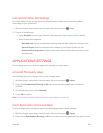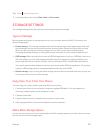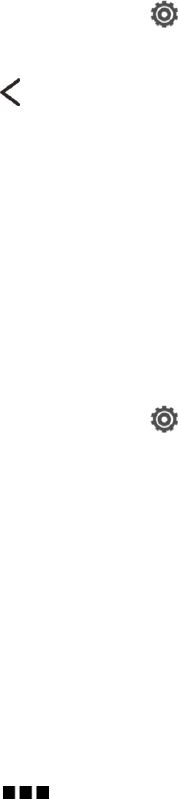
Settings 188
DISPLAY, GESTURES & BUTTONS SETTINGS
Adjusting your phone’s display, gestures and buttons settings not only helps you see what you want,
it can also help increase battery life.
Auto-rotate Screen
By default, the screen orientation automatically changes when the phone is rotated. To disable
automatic screen orientation:
1.
With two fingers, swipe down from the status bar, and then touch > Display, gestures &
buttons.
2.
Clear the Auto-rotate screen option and touch .
Note: Not all application screens support automatic rotation. The screen orientation automatically
changes to landscape mode when you turn the phone sideways.
Note: The TalkBack accessibility feature works best if you turn off auto-rotate. For details, see
Navigate Your Phone with TalkBack.
Font Size
You can adjust the text size for your viewing comfort.
1.
With two fingers, swipe down from the status bar, and then touch > Display, gestures &
buttons.
2. Touch Font size and then select the font size.
Brightness
By default, the screen brightness automatically adjusts depending on the surrounding lighting
conditions.
1. With two fingers, swipe down from the status bar to open Quick settings.
2. Touch the Brightness tile repeatedly to select the brightness intensity.
3. To further adjust the brightness intensity, touch below the Brightness tile.
4. Drag the slider to adjust the brightness.
5. Touch OK.