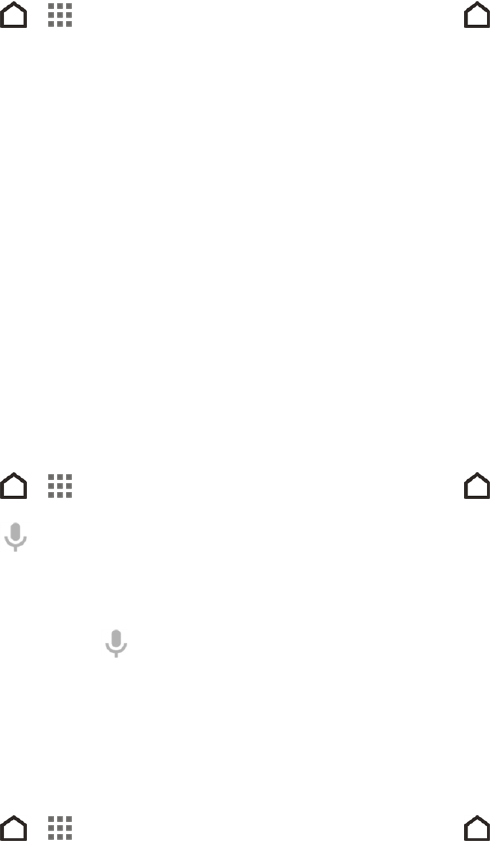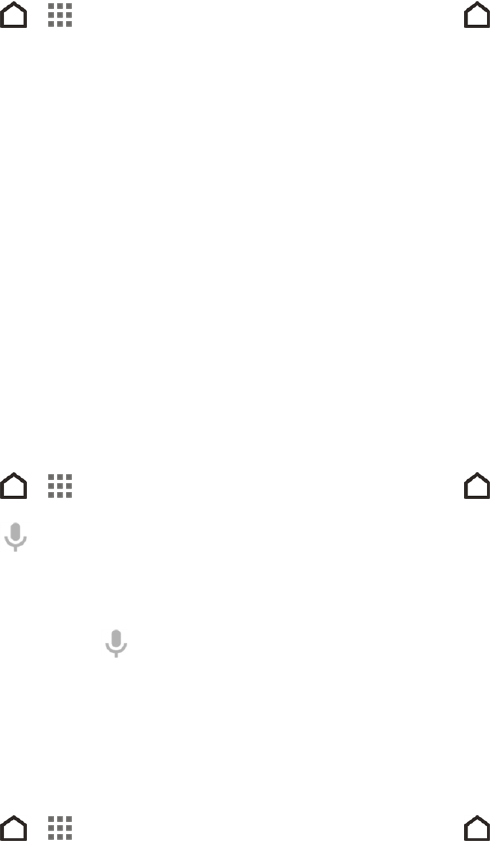
Web and Data 118
SEARCH FOR INFORMATION
Start your search by entering a keyword or by using Google Voice Search™.
Note: Some apps, such as People or Mail, have their own search function, which you can use to
search only within those apps.
Perform Searches on the Web and Your Phone
You can search for information on your phone and on the Web.
1.
Touch > > Google > Google. Or swipe up from the button.
Tip: If you've already set up a Google account on your phone, you will be given the option to sign in
to Google Now™.
2. In the search box, enter what you want to search for. As you type, matching items on your phone
and suggestions from Google Web search are shown.
l To search for the information exclusively on your phone, swipe your finger up the screen,
and then touch Search phone.
3. If what you’re searching for is in the list of suggestions, touch the item to open it in its compatible
app.
Search the Web with Your Voice
Use Google Voice Search to find information on the Web just by speaking to your phone.
1.
Touch > > Google > Google. Or swipe up from the button.
2.
Touch and then say what you want to search for. After speaking, matching items from
Google web search are shown.
3. If what you’re searching for is in the list, touch the item to open it in its compatible app.
Otherwise, touch to search again.
Set Search Options
You can select or customize your search preferences.
1.
Touch > > Google > Google. Or swipe up from the button.
2. Do one of the following: