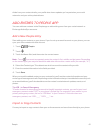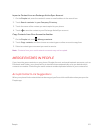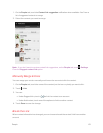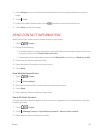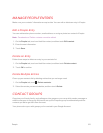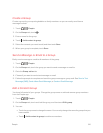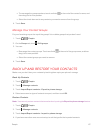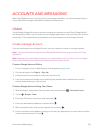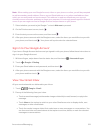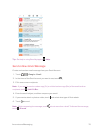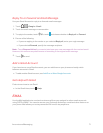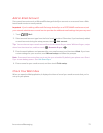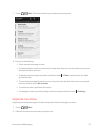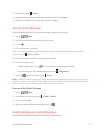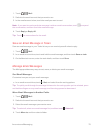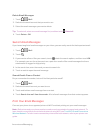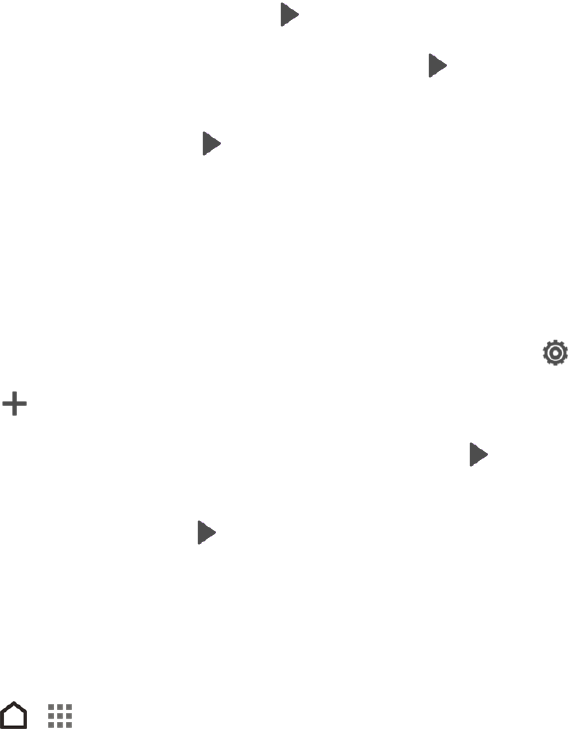
Accounts and Messaging 69
Note: When setting up a new Google Account, either on your phone or online, you will be prompted
to add a secondary email address. Enter a second Gmail address or any other email address from
which you currently send and receive email. This address is used to authenticate your account
should you ever encounter problems or forget your password. It is strongly encouraged for Android
users so you can regain access to Google services and purchases on your phone.
7. Select whether you want to join Google+™ or touch Not now to proceed.
8.
On the Finish account screen, touch .
9.
Enter the text you see on the screen, and then touch .
10. After your phone connects with the Google servers, select the items you would like to sync with
your phone, and then touch . Your phone will synchronize the selected items.
Sign In to Your Google Account
If you have a Google Account but have not yet signed in with your phone, follow these instructions to
sign in to your Google Account.
1.
With two fingers, swipe down from the status bar, and then touch > Accounts & sync.
2.
Touch > Google > Existing.
3.
Enter your Gmail address and password, and then touch .
4. After your phone connects with the Google servers, select the items you would like to sync with
your phone and then touch .
View Your Gmail Inbox
All your received emails are delivered to your Inbox.
1.
Touch > > Google > Gmail.
2. Do any of the following from your Inbox.
l Touch an email message (not the sender image or letter tile) to read, forward, or reply to the
message.
l Touch Inbox at the top bar to switch to your other Gmail account or to display drafts, sent
messages, or other email labels.
l Touch the sender image or letter tile to select one or more messages or conversations. You
can then touch the onscreen buttons at the top bar to archive, delete, or mark the selected
messages or conversations.