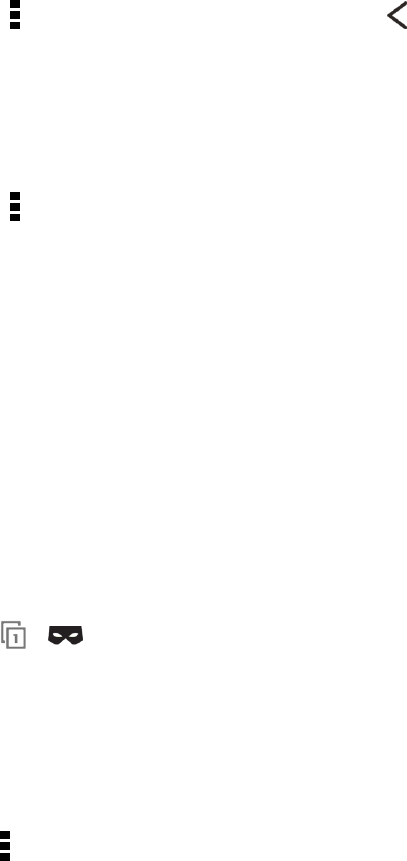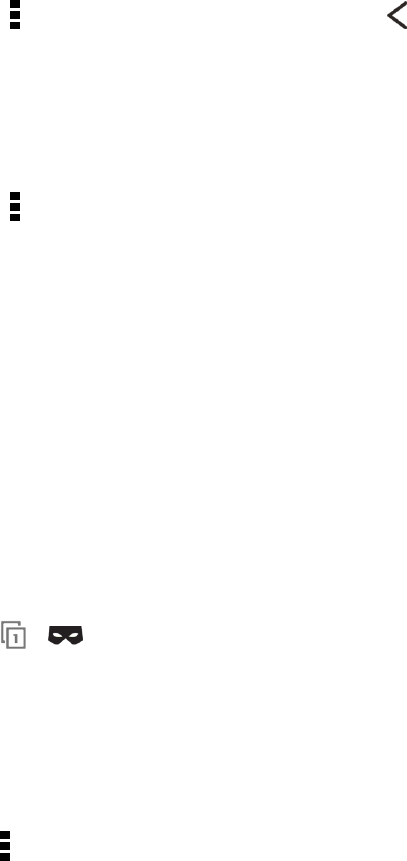
Web and Data 124
2. Touch Google, and then touch your Google Account.
3. Select the Internet option.
Browsing History
Your phone keeps a record of webpages you’ve visited.
Note: If you don’t want your phone to keep your browsing history, browse using an incognito tab.
See Private Browsing for details.
Check your Browsing History
1.
While viewing a Web page, touch > History. You can also touch and hold .
2. Swipe to the History or Most visited tab.
3. Navigate to the webpage that you want to view, and then touch it.
Clear Your Browsing History
1.
While viewing a Web page, touch > Settings > Privacy & security > Clear history.
2. Touch OK. All webpage entries in the History and Most visited tabs are deleted.
Tip: If you want to select which webpage entry to delete, go to the History or Most visited tab, touch
and hold the webpage entry, and then touch Remove from history or Remove from most visited.
Note: Only the browsing history stored by the Internet app is deleted. Browsing history stored by
other browsers on your phone will remain unaffected.
Private Browsing
You can use incognito tabs to browse the Web with more privacy. Browser cookies are not shared
and deleted when you close all incognito tabs. Pages you view in incognito also won’t appear in your
browser history except for files you download.
n
From the browser screen, touch > .
Set Browser Options
Customize the web browser to suit your browsing style. Set display, privacy, and security options
when using the browser.
n
From the browser screen, touch > Settings.