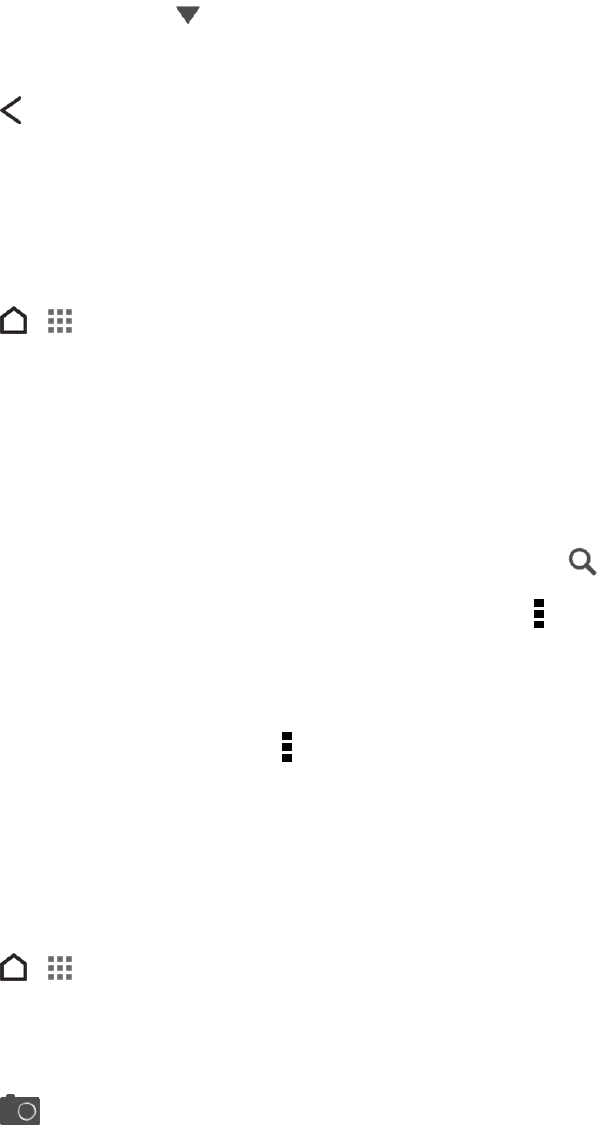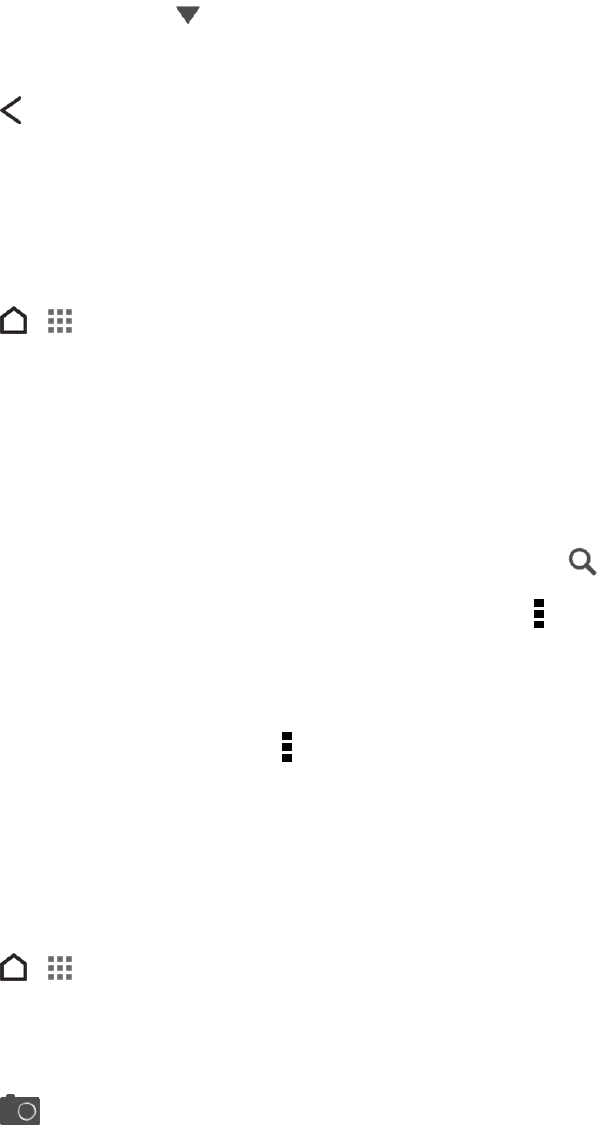
People 60
Filter Your People List
When your contacts list gets long, you can choose which contact accounts to show.
1.
On the People tab, touch on the top bar.
2. Select the online accounts that contain the contacts you want to display.
3.
Touch .
Find People
Search for contacts stored on your phone, your company directory if you have an Exchange
ActiveSync account, or social networks you’ve signed into.
1.
Touch > > People.
2. On the People tab, you can:
l Find people in your contacts list. Touch the Search people box, and then enter the first few
letters of the contact name.
l Find people on your company directory. Touch the Search people box, enter the first few
letters of the contact name, and then touch Search contacts in your Company Directory.
Tip: To view the Search people box, scroll to the top of the list or touch .
l
Search for people you know on your social networks. Touch > Settings > Find people you
know on, and then select the social networks you’re signed in to. The People app then
uploads your contacts to the selected social networks to help you find friends.
Tip: Aside from searching for a contact by name, you can search using a contact’s email address or
company name. On the People tab, touch > Settings > Search contacts by, and then choose a
search criteria.
SET UP YOUR PROFILE
Your profile stores your personal contact information in an easy-to-access location.
1.
Touch > > People > My profile.
2. Touch Edit my contact card.
3. Enter or edit your name and contact details.
4.
Touch (or the current photo) to change your contact photo.
5. Touch Save.