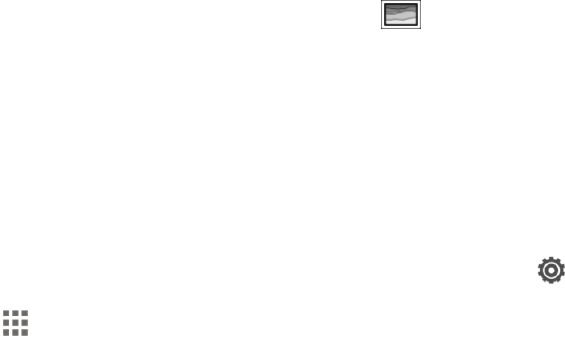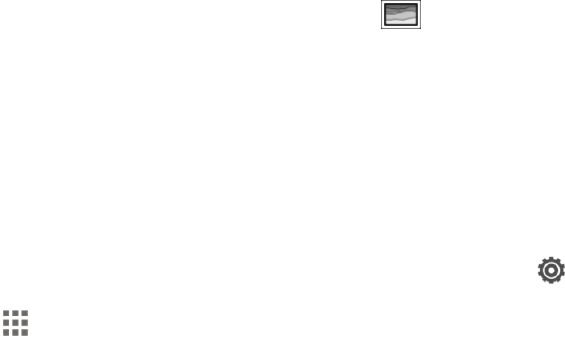
Phone Basics 24
Capture the Phone Screen
Capture the phone screen to show off your high game score, write a blog post about your phone’s
features, or post a status update about a song you’re playing.
n Press and hold the Power button and the Volume down button at the same time.
The image is saved in the Screenshots album in Gallery.
Tip: To share the image immediately after capturing, wait until you see the icon in the status bar.
Slide the Notifications panel open, and then under the Screenshot captured notification, touch Share.
Get to Know Your Settings
Change the ringtone, set up a Wi-Fi connection, add your accounts, and more in Settings.
1. Open Settings either from the Quick settings panel or All Apps screen.
l
With two fingers, swipe down from the status bar to open Quick settings, and then touch .
l
From the Home screen, touch to switch to All Apps screen, and then touch Settings.
2. Here are some of the basic settings you can change:
l Touch the On/Off switch next to an item such as Wi-Fi to turn it on or off. Touch the item itself
to configure its settings.
l Touch Sound to set a ringtone, choose a sound profile, and configure incoming call sound
settings.
l Touch Personalize to change the Home screen wallpaper, lock screen style, and more.
l Touch Accounts & sync to add and sign in to your different accounts, such as email, social
networks, and more.
l Touch Security to increase your phone's security, for example with a screen lock.
For more information, see Settings.
Using Quick Settings
Touch the tiles in Quick settings to easily turn on Wi-Fi, Bluetooth, and more. You'll also find a few
shortcuts, such as for viewing your profile in the People app.