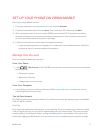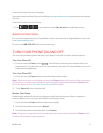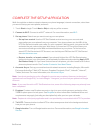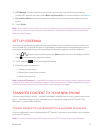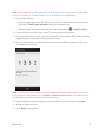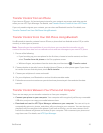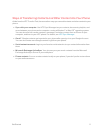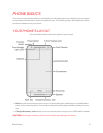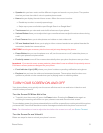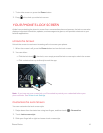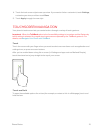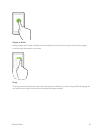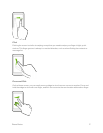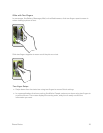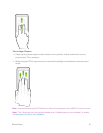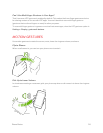Phone Basics 13
n Speaker lets you hear music and the different ringers and sounds on your phone. The speaker
also lets you hear the caller’s voice in speakerphone mode.
n Home lets you display the main Home screen. When the screen is active:
l Double-tap to select a recently-opened app.
l Swipe up or press and hold to open Google Search or Google Now™.
n Touchscreen lets you view and control all the features of your phone.
n Volume Button allows you to adjust the ringer or media volume or adjust the voice volume during
a call.
n Front Camera allows you to take photos and videos or start a video call.
n 3.5 mm Headset Jack allows you to plug in either a stereo headset or an optional headset for
convenient, hands-free conversations.
CAUTION! Inserting an accessory into the incorrect jack may damage the phone.
n Power Button lets you turn the phone on or off, turn the screen on or off, restart the phone, or
switch your phone to airplane mode.
n Proximity sensor turns off the screen automatically when you place the phone near your face.
Important: If you want to use a screen protector, please don't cover and block the proximity sensor.
Purchase a screen protector designed for your phone.
n Front Indicator Light (LED) shows your phone’s status or pending notifications at a glance.
n Earpiece lets you hear the caller and automated prompts. The earpiece also functions as a
speaker to provide a richer sound when you’re playing music or watching videos.
TURN YOUR SCREEN ON AND OFF
Your phone allows you to quickly turn the screen off when not in use and to turn it back on and
unlock it when you need it.
Turn the Screen Off When Not in Use
n To quickly turn the screen off, press the Power button. Pressing the Power button again or
receiving an incoming call will turn on your phone screen and show the lock screen.
To save battery power, the phone automatically turns off the screen after a certain period of time when
you leave it idle. You will still be able to receive messages and calls while the phone’s screen is off.
Note: For information on how to adjust the time before the screen turns off, see Screen Timeout.
Turn the Screen On and Unlock It
Below are steps for how to unlock your phone’s screen.